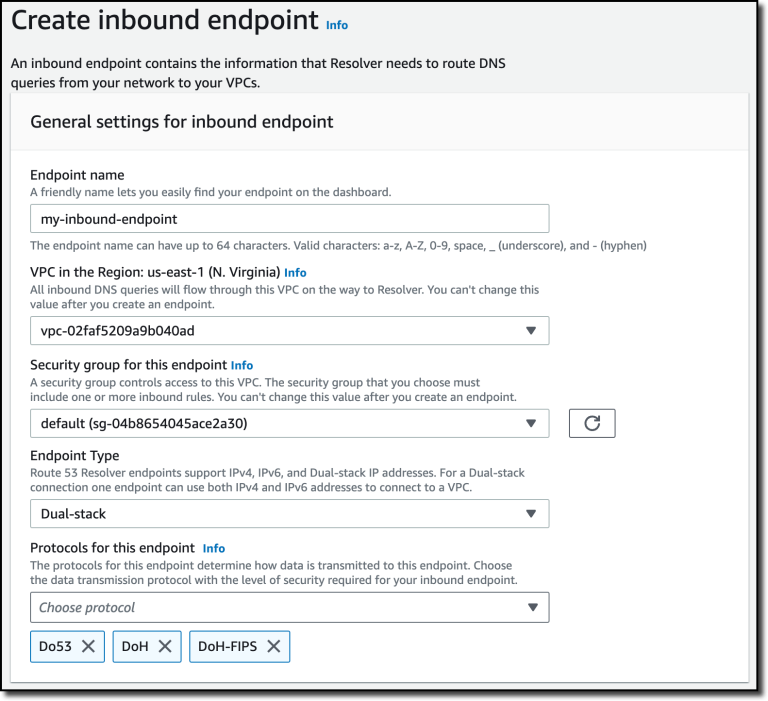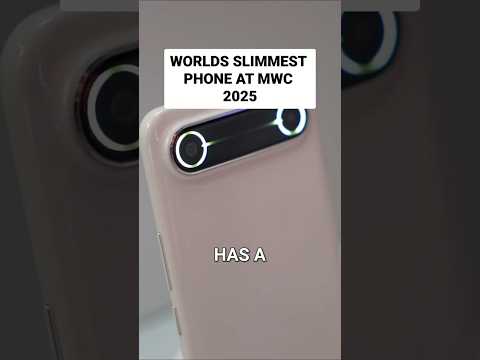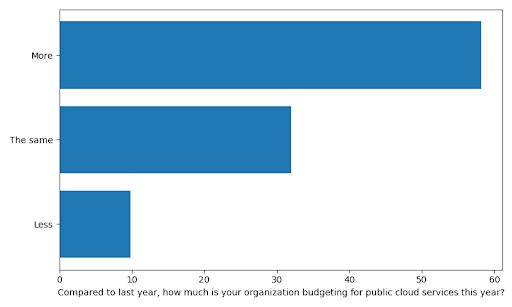Last week, a Red Hat-sponsored community project, Fedora, announced the availability of Fedora 33 Beta. It is a prerelease version of the upcoming Fedora 33 Linux distribution, whose final stable version will arrive in the last week of October.
Fedora 33 is one of the exciting releases as it contains the fundamental shift of the default filesystem from ext4 to btrfs for all Fedora desktop editions and spins, along with other new features and visual changes.
Here are some of the key updates that Fedora 33 Beta includes:
- GNOME 3.38 desktop environment
- Linux Kernel 5.8
- GNU Nano as default terminal text editor
- earlyOOM enabled by default in Fedora 33 KDE
- Fedora IoT as an official edition
- Package update like Ruby, Python, and Perl
For complete details of all features, you can check out the Fedora 33 change set.
Coming to the main topic, you can also upgrade your current Fedora system to the beta version of Fedora 33, which you’ll also be able to upgrade further to the final stable release by simply updating your system once it arrives at the end of October.
So, if you’re the one who wants to test all new features of the upcoming Fedora 33, come along with me and upgrade your Fedora 32 Workstation to the Fedora 33 Beta Workstation using either of two methods.
If you’re comfortable playing with the terminal, you can upgrade Fedora 32 to 33 using the command line method or else follow the upgrade process using the graphical Software Center app.
What You Need To Do Before Upgrading Fedora Linux
Before you follow the steps to upgrade your Fedora Workstation, I would highly recommend backing up your data. Well, I didn’t encounter any problems while upgrading but if your data is very important, then I would say prevention is better than a cure.
After data backup, you should also keep it in mind that upgrading the system takes time. So, before you start this operation, buy enough time to finish the upgrade process properly. Needless to say, you should also have a stable internet connection to download all the update data.
Lastly, I also want to mention that the new release may halt some of the functions that worked perfectly in your previous version. For example, I was using Dash to Dock GNOME extension, which was broken in GNOME 3.38. So, I needed to re-install it manually.
Now, let’s begin the migration to Fedora 33.
Upgrade Fedora Linux To New Release Using Terminal
First, open the terminal and run the following command to update your system by getting the latest software packages for Fedora 32.
$ sudo dnf upgrade --refresh
Second, install the special DNF plugin for system upgrade (if you haven’t already).
$ sudo dnf install dnf-plugin-system-upgrade
Now, begin downloading update for Fedora 33 and upgrade progress by using the command:
$ sudo dnf system-upgrade download --releasever=33
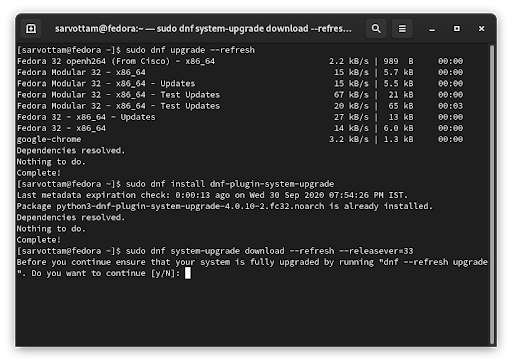
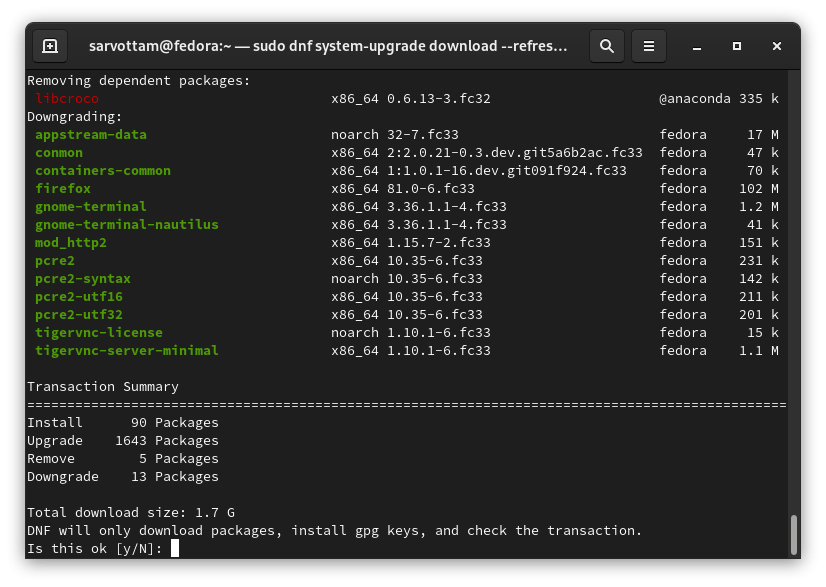
Once you finish downloading the new version, run the following command to restart your system and get into upgrade action:
$ sudo dnf system-upgrade reboot
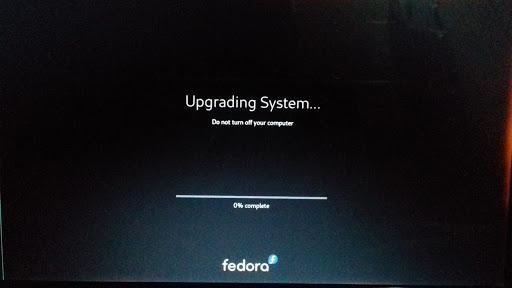
Upgrading the system will take time (for me it took around 20 minutes), so you can now relax, take a walk, and let it finish.
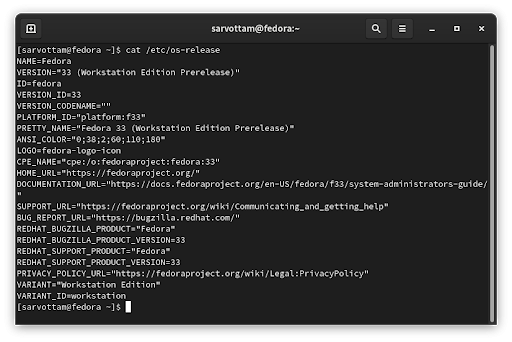
Upgrade Fedora Linux To New Release Using Software Center
This method involves upgrading using the graphical Software Center. Most probably, Fedora will notify when a new stable version is available to upgrade. But as I’m writing this article, only Fedora 33 Beta is available, hence, we first have to enable the feature in the Software Center that will detect the availability of a prerelease.
To do so, run the command in your terminal:
$ gsettings set org.gnome.software show-upgrade-prerelease true
Now, open the Software Center, visit the Updates tab, look for new updates by clicking on the top left corner spin button. It is most likely that you won’t see the new release.
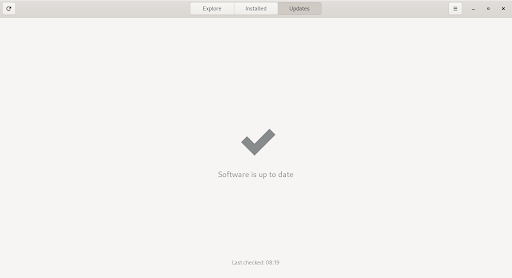
Therefore, you need to either restart your system and then open the Software app or kill the service and restart it manually to see the notification of Fedora 33 Beta:
$ pkill gnome-software
$ gnome-software
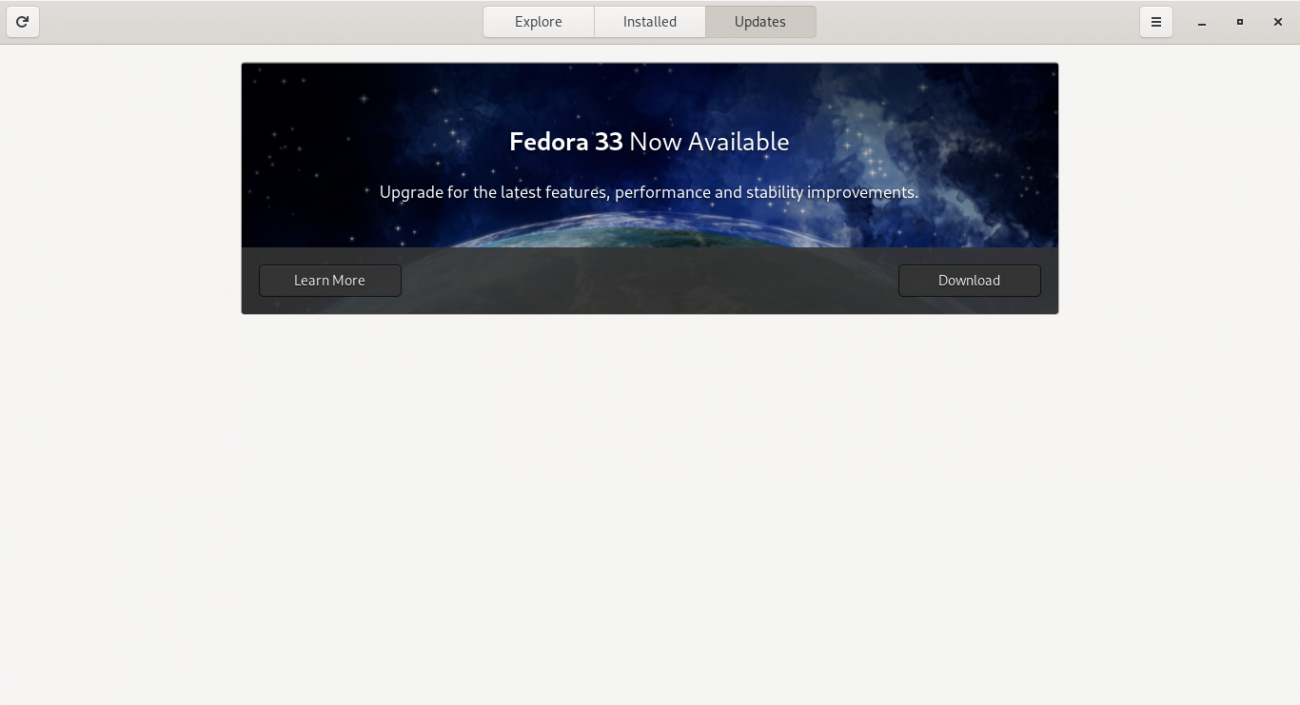
You can now click on the download button to fetch new version updates. Once it finishes downloading, you’ll be prompted to install and restart your system to get into the upgrade process.
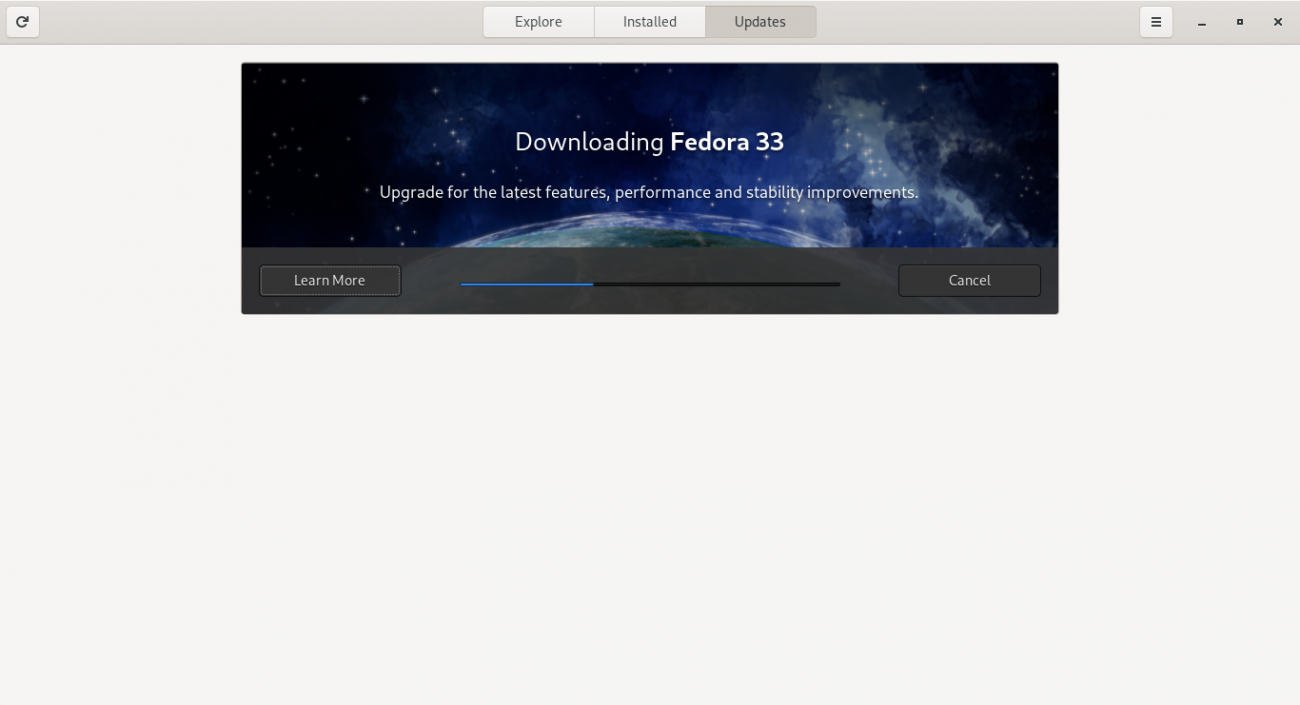
At last, you’ll be running the Fedora 33 system.
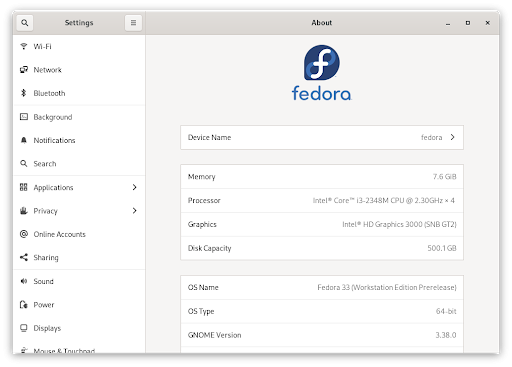
Enjoy Fedora!