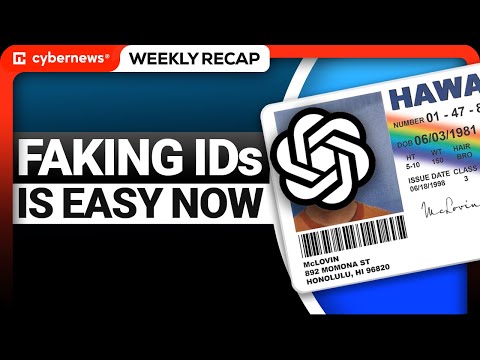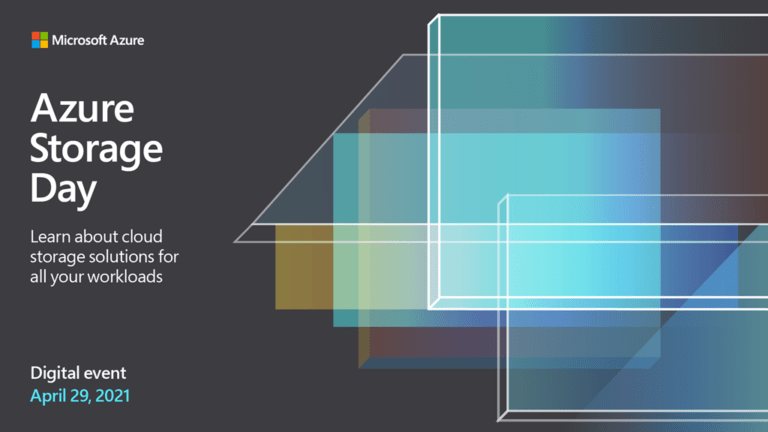Introduction
The grep command, short for “global regular expression print,” is one of the most powerful and frequently used tools in Unix and Linux environments. From sifting through log files to finding patterns in text, grep is a Swiss Army knife for system administrators, developers, and data analysts alike. However, many users limit themselves to its basic functionality, unaware of the myriad options that can make it even more effective. In this article, we will delve into the wide range of grep options and demonstrate how to leverage them to handle complex search tasks efficiently.
What is grep?
grep is a command-line utility for searching plain-text data sets for lines that match a regular expression. Created in the early days of Unix, it has become a cornerstone of text processing in Linux systems.
Basic usage:
grep "pattern" file
This command searches for “pattern” in the specified file and outputs all matching lines. While this simplicity is powerful, grep truly shines when combined with its many options.
The Basics: Commonly Used Options
Case-Insensitive Searches (-i)
By default, grep is case-sensitive. To perform a case-insensitive search, use the -i option:
grep -i "error" logfile.txt
This will match lines containing “error,” “Error,” or any other case variation.
Display Line Numbers (-n)
Including line numbers in the output makes it easier to locate matches in large files:
grep -n "error" logfile.txt
Example output:
42:This is an error message
73:Another error found here
Invert Matches (-v)
The -v option outputs lines that do not match the specified pattern:
grep -v "debug" logfile.txt
This is particularly useful for filtering out noise in log files.
Count Matching Lines (-c)
To count how many lines match the pattern, use -c:
grep -c "error" logfile.txt
This outputs the number of matching lines instead of the lines themselves.
Advanced Search Techniques
Regular Expressions: The Heart of grep
grep supports basic and extended regular expressions (ERE). To enable ERE, use the -E option or its equivalent egrep:
grep -E "error|warning" logfile.txt
This searches for lines containing either “error” or “warning.”
Examples of regex patterns:
-
^pattern: Matches lines starting with “pattern.” -
pattern$: Matches lines ending with “pattern.” -
[abc]: Matches any character inside the brackets (e.g., “a,” “b,” or “c”). -
.*: Matches zero or more of any character.
Recursive Searches (-r or -R)
Search through files in a directory and its subdirectories:
grep -r "error" /var/log
The -r option ensures grep traverses the directory tree, while -R also follows symbolic links.
Excluding Files or Directories
Use --exclude and --exclude-dir to refine your search:
grep -r --exclude="*.log" "error" /var/log
grep -r --exclude-dir="backup" "error" /var/log
Performance Optimization Options
Binary Files and Speed Enhancements
To ignore binary files, use:
grep --binary-files=without-match "pattern" directory
If you know the files are text but contain binary headers, force grep to treat them as text with -a:
grep -a "pattern" binaryfile
Limiting Matches (-m)
To limit the number of matches, use -m:
grep -m 5 "error" logfile.txt
This outputs only the first five matching lines.
Enhanced Readability with Colors (--color)
Highlighting matches improves clarity. Use:
grep --color=auto "pattern" file
This highlights the matched text in the output.
File Handling with grep
Compressed Files
Use zgrep to search within compressed files:
zgrep "error" logfile.gz
Stream Processing
Combine grep with other commands to process streams:
cat file | grep "pattern"
Binary Files
To search binary files while ignoring non-text content:
grep --text "pattern" binaryfile
Combining grep with Other Tools
find and grep
Search for files containing a pattern within specific directories:
find /path -type f -name "*.txt" -exec grep "pattern" {} ;
awk and grep
Extract specific fields:
grep "pattern" file | awk '{print $2}'
sed and grep
Modify matching lines:
grep "pattern" file | sed 's/old/new/g'
Pipelines with xargs
Feed results into another command:
grep -l "pattern" * | xargs rm
Practical Use Cases
Log File Analysis
Identify errors in logs:
grep "ERROR" /var/log/syslog
Source Code Searches
Find function definitions:
grep "def " *.py
Dataset Filtering
Extract lines containing a keyword:
grep "keyword" dataset.csv
Tips, Tricks, and Lesser-Known Features
Context Lines (-A, -B, -C)
Include surrounding lines for better context:
grep -C 3 "pattern" file
Debugging Regex Patterns
Use --debug to troubleshoot complex patterns:
grep --debug "pattern" file
Saving Results
Redirect output to a file:
grep "pattern" file > results.txt
Conclusion
grep is more than just a simple search tool; it’s a gateway to unlocking powerful text-processing capabilities. Whether you’re debugging code, analyzing logs, or manipulating datasets, grep provides the flexibility and precision you need. Take time to explore its options, and you’ll see why it remains a staple in the Linux toolkit.