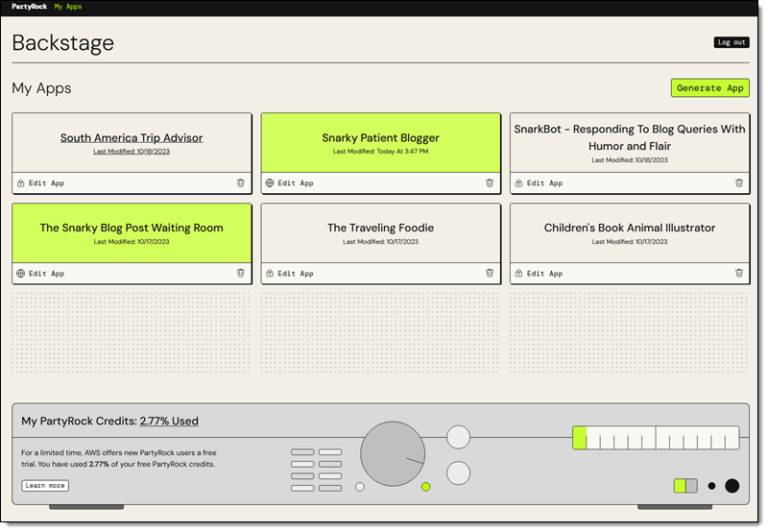Given that Kubernetes is a primary focus of my day-to-day work, I spend a fair amount of time in the Kubernetes Slack community, trying to answer questions from users and generally be helpful. Recently, someone asked about assigning node labels while bootstrapping a cluster with kubeadm. I answered the question, but afterward started thinking that it might be a good idea to also share that same information via a blog post—my thinking being that others who also had the same question aren’t likely to be able to find my answer on Slack, but would be more likely to find a published blog post. So, in this post, I’ll show how to assign node labels while bootstrapping a Kubernetes cluster.
The “TL;DR” is that you can use the kubeletExtraArgs field in a kubeadm configuration file to pass the node-labels command to the Kubelet, which would allow you to assign node labels when kubeadm bootstraps the node. Read on for more details.
Testing with Kind
kind is a great tool for testing this sort of configuration, since kind uses kubeadm to bootstrap its nodes. If you aren’t familiar with kind, I encourage you to visit the kind website; in particular, check out the “Configuration” page, which provides examples of how to use a configuration file to customize how kind works.
The “Kubeadm Config Patches” section actually provides the answer to the original question—how does one assign node labels during the bootstrapping process—in one of its examples (the examples shows the use of kubeletExtraArgs to assign node labels).
To test it, you could create a YAML file (I called mine kind-node-labels.yaml) with the following contents:
kind: Cluster
apiVersion: kind.x-k8s.io/v1alpha4
name: label-test
nodes: - role: control-plane - role: worker kubeadmConfigPatches: - |
kind: JoinConfiguration nodeRegistration: kubeletExtraArgs: node-labels: "org.scottlowe.workload-type/pci-dss=true"
(The full reference for the configuration file API is available here and is another excellent resource for working with kind.)
This configuration file specifies a single control plane and a single worker, and uses the kubeadmConfigPatches section to show the use of a JoinConfiguration (which is what worker nodes would use when joining a cluster) to assign the node label “org.scottlowe.workload-type/pci-dss=true”. This is the sort of label one might use to help influence workload placement only on specified nodes.
To test this, just run kind create cluster --config kind-node-labels.yaml (or whatever filename you used). It will take a few minutes for kind to do its thing, but when its done you can run kubectl get nodes --show-labels and you should see your new node label(s) present.
Use kind destroy cluster --name label-test (or whatever name you specified in the configuration file) to destroy the cluster, update the node labels being assigned, and test again until you’re happy with the result.
Using in a Real Environment
Once you’ve used kind to verify the configuration you want to use, then you’re ready to use it in a real environment with kubeadm and an associated configuration file.
Because kind uses kubeadm, then the changes you tested above are largely lifted intact from the kind configuration file and put into a kubeadm configuration file. For example, after you’ve already bootstrapped a control plane node using kubeadm init, then you could use this configuration file to join a worker node and assign a node label at the same time:
apiVersion: kubeadm.k8s.io/v1beta2
kind: JoinConfiguration
discovery: bootstrapToken: token: vulq9h.gu12345678906l74 apiServerEndpoint: "control-plane-elb.us-west-2.elb.amazonaws.com:6443" caCertHashes: ["sha256:123456789012345678901234567890564b934be406f13e28f118b32cc0b6e6db"]
nodeRegistration: name: ip-10-11-12-13.us-west-2.compute.internal kubeletExtraArgs: cloud-provider: aws node-labels: "org.scottlowe.workload-type/pci-dss=true"
As you can see in the above example, you can combine arguments for kubeletExtraArgs; the example above shows enabling the in-tree AWS cloud provider and assigning a node label.
Join the worker node to the cluster using kubeadm join --config kubeadm.yaml (or whatever you named the file), and after it’s joined the cluster you should again be able to use kubectl get nodes --show-labels to see the new node and its node labels.
Additional Information
Keep in mind that, per this page on the kubelet command line reference, assigning node labels is an alpha feature. Also, there some restrictions on what labels can and can’t be assigned. For example, if you want to assign something in the kubernetes.io namespace, there are only certain labels that are permitted and the rest are restricted. You can’t, for example, assign the node-role.kubernetes.io label (it’s restricted). (Hat tip to both Duffie Cooley and Lubomir Ivanov for pointing out these restrictions.)
I hope this information is helpful to folks. If you have any questions, you’re welcome to contact me on Twitter or find me on the Kubernetes Slack community. I’m happy to help if I’m able.
![]()