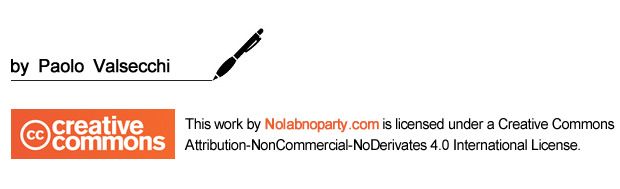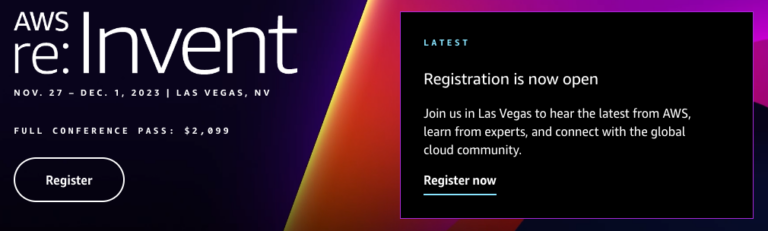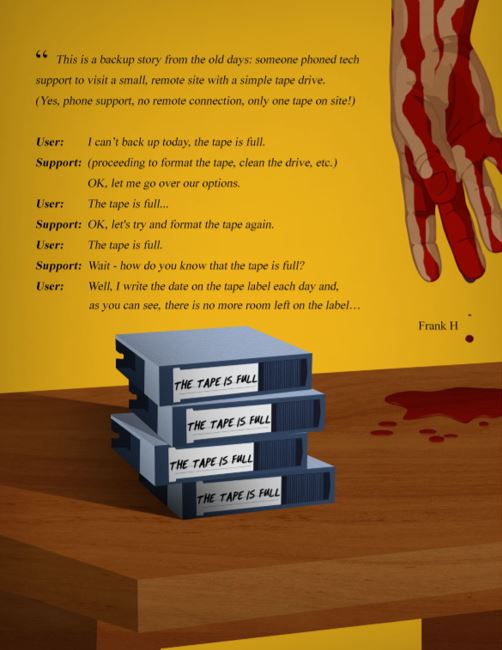Altaro EndPoint Backup for MSPs
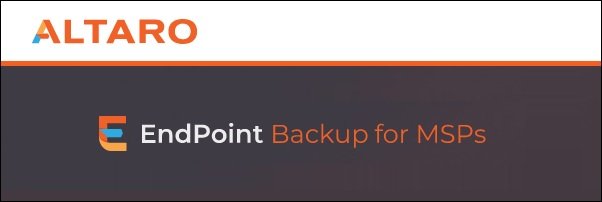
Altaro EndPoint Backup for MSPs is a multi-tenant management console where you can manage all your customers’ backups centrally.
This solution allows you to backup on-premises and roaming endpoints, such as workstations, PCs, desktops and laptops.
Requirements
To run Altaro EndPoint Backup for MSPs there are some hardware and software requirements to be met.
Hardware
Altaro Endpoint Manager requires the following hardware:
- x86-64 processor
- 8 GB RAM
- 1 GB HDD
Altaro Endpoint Agent requires the following hardware:
- x86-64 processor
- 2 GB RAM
- 1 GB HDD (at least 10% free disk space for live data volumes to process Microsoft Volume Shadow Copy)
Software
Make sure the following software components are present in the server to install.
- MS .NET Framework 4.7.2
- TLS 1.2
Antivirus exclusions
Make sure the following directories are excluded from antivirus or a file-scanning software:
- C:ProgramDataAltaro on the Altaro Endpoint Agent and the Altaro Endpoint Manager machines
- C:Program FilesAltaro on the Altaro Endpoint Agent and the Altaro Endpoint Manager machines
Supported OSs
Altaro EndPoint Backup for MSPs is available for Windows platform only and can be installed in the following supported OSs:
- Altaro Endpoint Manager: Windows Server 2016, 2019
- Altaro Endpoint Agent: Windows 7 SP1, 8.1, 10
There are some caveats to consider for the Agent:
- Must be 64-bit
- Home Editions are not supported
- Only data from NTFS formatted disks are backed up
- Disks with deduplication and NTFS compression enabled are not supported
- Bitlocker volumes are supported
Communication Ports
To allow the correct communication between Altaro components, you need to open the following ports in the firewall:
Altaro Endpoint Manager
- 443 – communication with the Altaro Cloud Management Console
- 35482 – required by the console UI
- 35483 – required for Altaro Endpoint Agent connections
Altaro Endpoint Agent
- 35481 – required for the console UI
Licensing
Altaro EndPoint Backup for MSPs is licensed with a monthly fee based on usage, per endpoint, per month. The subscription requires a minimum monthly starter pack of up to 10 endpoints and the number of protected endpoints can be scaled up or down per month.
A premium 24/7 technical support is included.
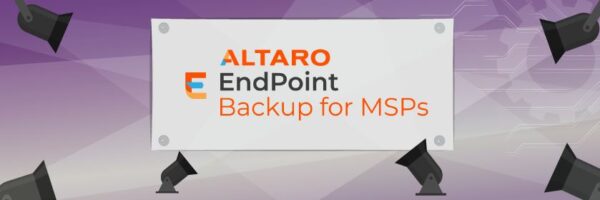
A free edition for MSPs for up to 10 endpoints a month to use internally for their own organization (excluding the cost of cloud storage) is included in Altaro EndPoint Backup.
Altaro EndPoint Backup for MSPs main features
Backup
- Schedule – backups can be scheduled with RPO from 1 to 24 hours.
- File-based backup – files and folders stored on customers’ endpoints can be included in the backup using a selective inclusion excluding directories or filetypes through the use of wildcards.
- Roaming endpoint backup without a VPN – backups for roaming user don’t require a VPN and backup settings are defined through the creation of backup policies.
- Policy-driven protection – retention, backup location, and RPO are defined with backup policies. To configure backup settings for a large group of endpoints you can use multiple backup policies.
- Agents deployment – agents can be deployed using GPOs, remote monitoring and management tools or PowerShell scripts.
Restore
- File recovery – files and folders from a chosen endpoint can be restored to their original machine or your endpoint manager server.
Backup storage
- Security – backup data are deduplicated, compressed, encrypted AES-256, and stored in your Microsoft Azure storage accounts.
- CBT – Altaro EndPoint Backup for MSPs uses CBT to optimize space and performance. CBT ensures lower resource requirements in terms of bandwidth and storage volumes.
- Azure account – backups are saved in your Azure account and customers are charged for storage used.
Backup management
- Multi-tenant management – backups can be managed from the Altaro’s cloud-based console that provides the management and monitoring across multiple sites through a single pane of glass.
- Disable endpoints that are at risk – compromised or dismissed endpoints can be temporarily or permanently disabled to impede data backup access by the agent.
- Receive alerts – automated email alerts is available to notify administrators about the number of approved endpoints and successful or failed backup operations per customer.
- Hassle-free monthly billing – through the monthly itemized invoice you know exactly what you need to charge your customers.
Getting started with the Altaro Endpoint Manager
To implement the Altaro solution, there are some steps to follow to complete the configuration:
- The first step is the installation of the Altaro Endpoint Manager in VMs or servers running Windows Server 2016 or 2019. This component stores all configurations and backup policies set up in the CMC for customers’ roaming and on-premises.
- Once installed, the Altaro Endpoint Manager must be connected to the CMC to provide a single pane of glass to perform all required configurations.
- Configure the location to store backups data.
- Create a Backup Policy to define the configuration for a specific backup.
- Install the Endpoint Agent in devices to protect.
1. Install Altaro Endpoint Manager
Before proceeding with the Altaro installation, you need .NET Framework 4.7.2 installed on your server.
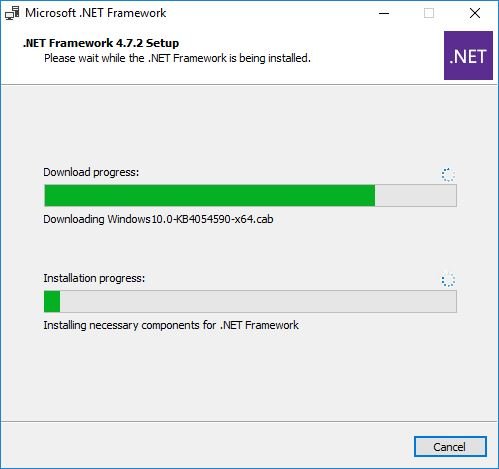
Download the software from Altaro website and run the installer. Accept the EULA and click Install to proceed.
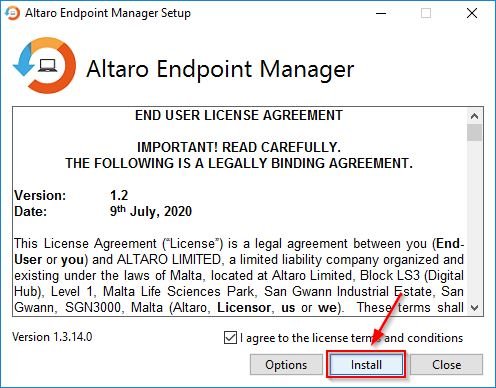
The software is being installed.
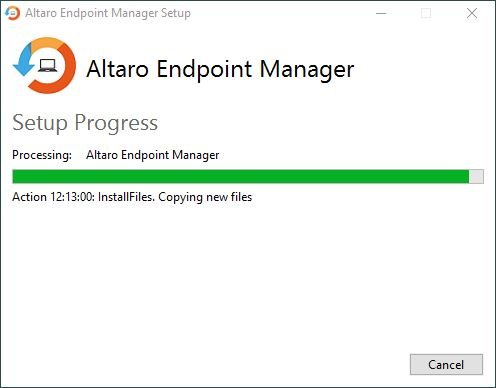
Click Launch to access the Altaro Endpoint Manager.
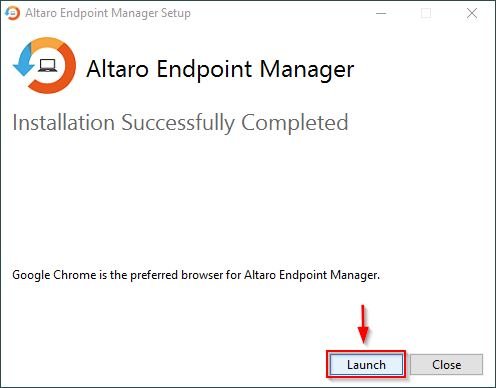
The software is open in your default browser at the address https://localhost:35482. Enter your Windows credentials then click Sign in.
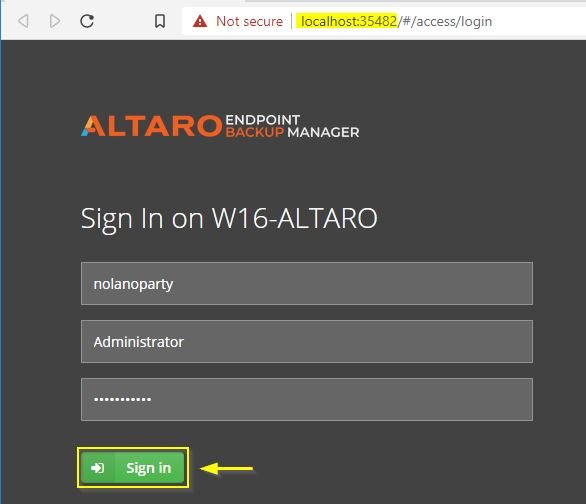
2. Register Altaro Endpoint Manager to CMC
To configure Altaro Endpoint Manager, you need to connect the software to the Altaro Cloud Management Console (CMC). Click anywhere inside the Click here to configure this Altaro Endpoint Manager box.
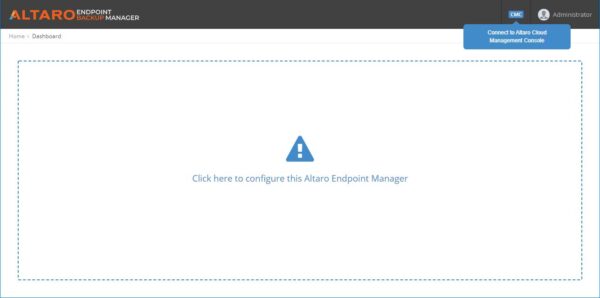
Click Set up as a NEW Endpoint Manager option.
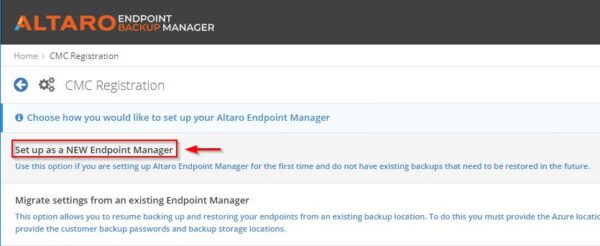
You need to enter the Access key provided by the CMC.
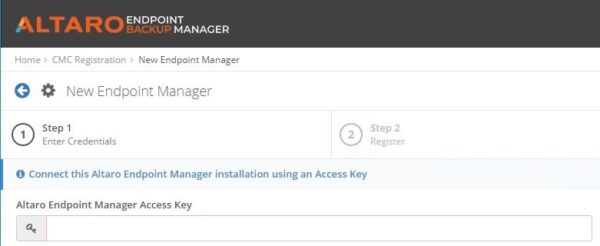
From your preferred browser enter the address https://manage.altaro.com to access the CMC. Enter your credentials then click Sign in.
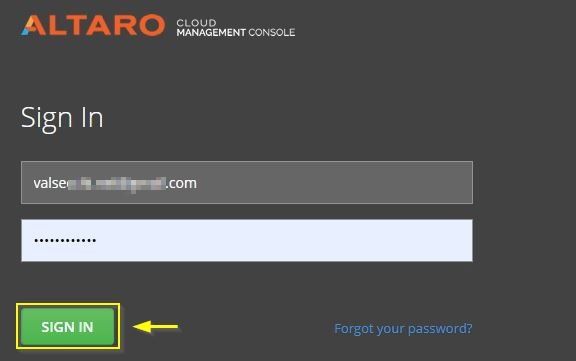
Select Altaro Endpoint Backup.

Select Setup Altaro Endpoint manager (EPM).
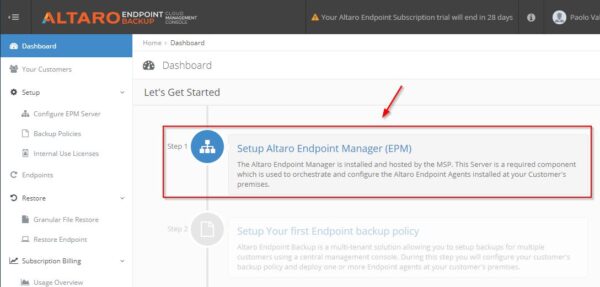
Click Copy to copy the Access Key required to connect the product to the CMC.
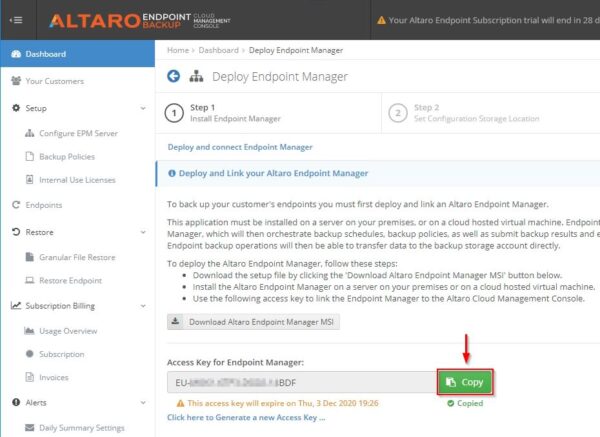
In the Altaro Endpoint Manager, paste the key in the Access Key field and click Next.
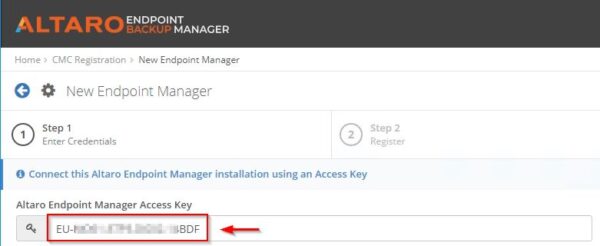
The product has been connected successfully to the CMC. Click Proceed & Register.
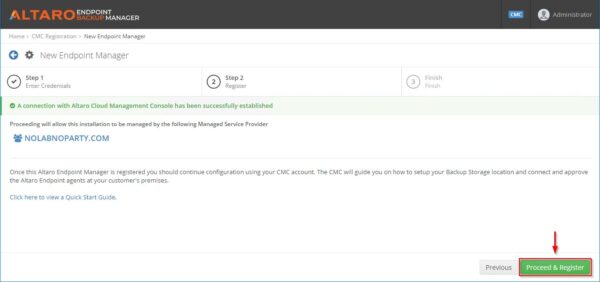
Click Finish.
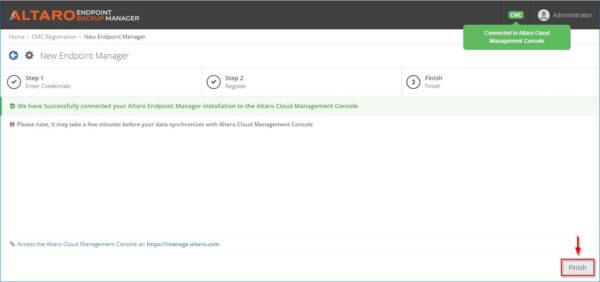
The connection procedure has been completed.
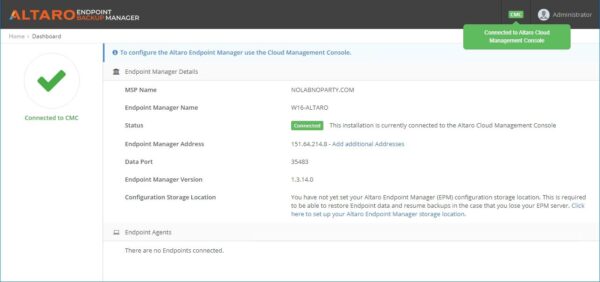
Altaro EndPoint Backup for MSPs is now registered in the CMC.
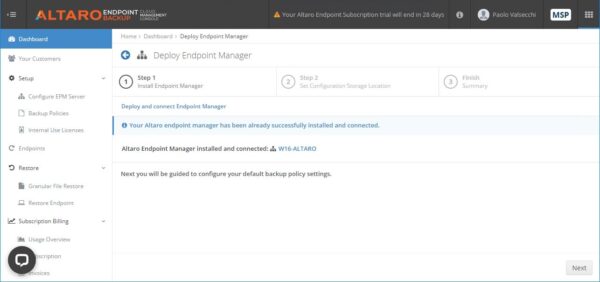
3. Configure locations
To provide backup storage location for customers, MSPs need to configure and manage their Azure Cloud Storage Accounts. Although Azure General Purpose v1 Storage Account should suffice for most use cases, higher tiers can be used to obtain faster recovery speed if needed.
Encryption or geo-replication features can be added to Azure storage to improve security and to ensure multiple backups copies are available in the event of an Azure site outage.
When the Azure Cloud Storage Account is configured and registered to the Altaro EndPoint Backup, the service can be used as a backup location.
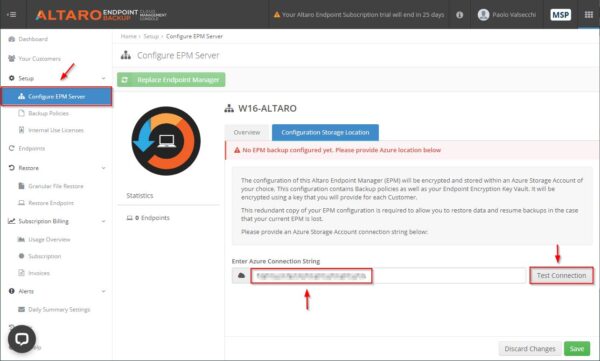
4. Create a Backup Policy
Backup policies are used to manage backup options. A Backup Policy includes the configuration required to protect selected clients:
- user directories and file types to include
- Azure Cloud Storage Account to use
- RPO (from 1 to 42 hours)
- backup schedule
- backup retention
- network bandwidth throttling
5. Install Endpoint Agent
To protect devices with Altaro EndPoint Backup you need to install an Agent to all PCs to backup Windows 7, 8.1, or 10 (x64 only).
Run the installer, accept the EULA and click Install.
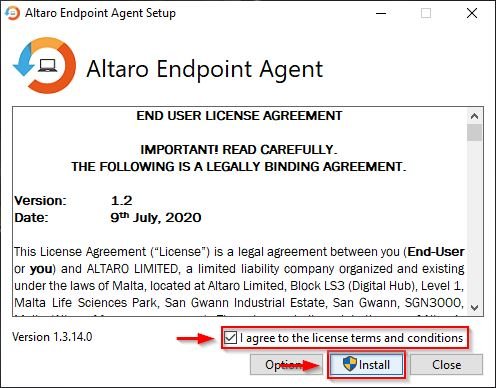
The Agent is being installed in the client.
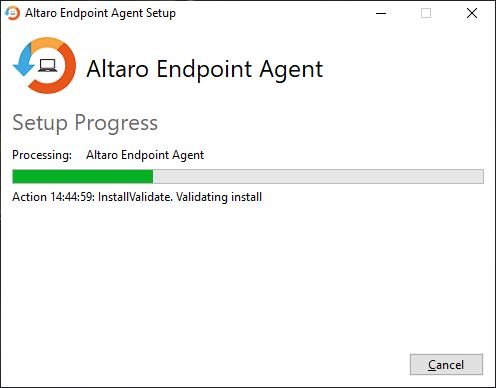
When the Agent has been installed successfully, click Launch to run the registration procedure.
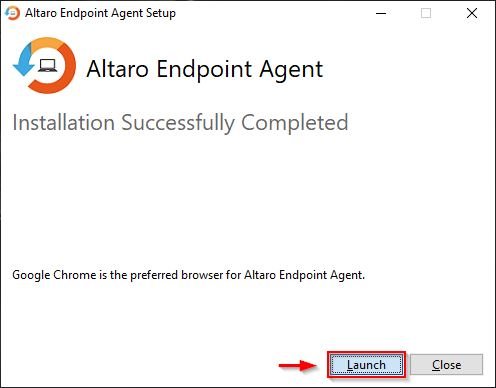
Since the Agent needs to be linked to the Altaro Endpoint Manager, the browser automatically opens at the address https://localhost:35481 once the Agent is launched for the first time. Click anywhere in the Click here to link… box to perform the registration.
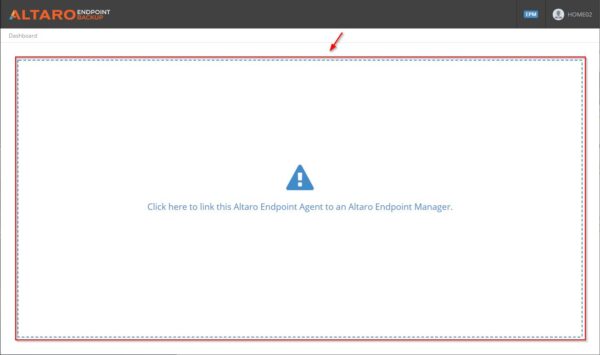
Restore
Through the CMC is possible to perform restore operations to recover customers’ data.
You can perform a full backup restore or a granular restore for individual files and data can be restored to the user’s machine (the original EndPoint) or to a secure location on the corporate network.
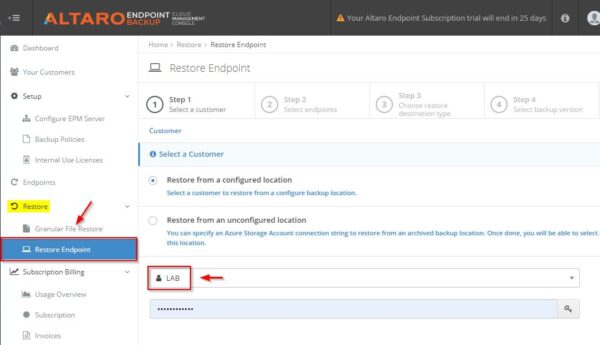
Status of backup and restores operations across all users are also shown in the Altaro Cloud Management Console.
Altaro EndPoint Backup is available to download as 30-day trial.