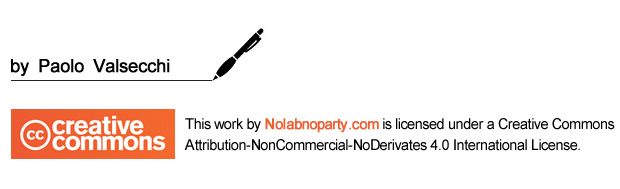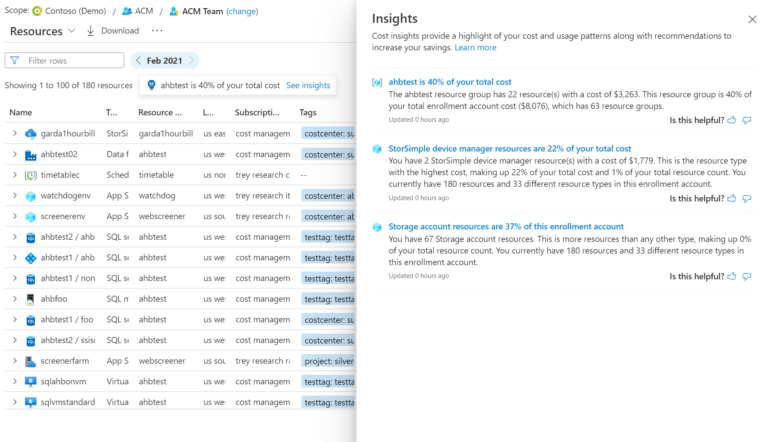Veeam v11: Continuous Data Protection (CDP)
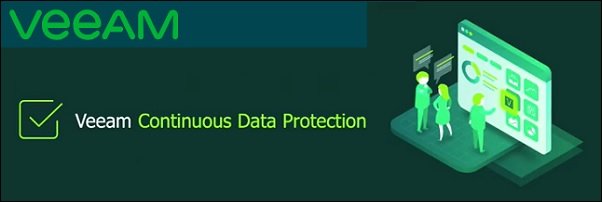
Continuous Data Protection (CDP) is a new feature provided by the upcoming Veeam VBR v11 mainly addressed for Tier-1 applications that cannot deal with data loss.
Announced for a long time, the CDP technology allows you to configure the RPO Per Second and this can be done leveraging vSphere API for IO Filtering (VAIO).
vSphere APIs for IO Filtering (VAIO)
VAIO is a framework that enables third parties (Partners) to develop filters that run in ESXi and can intercept any I/O requests from a guest operating system to a virtual disk. And I/O will not be issued or committed to disk without being processed by I/O Filters created by 3rd parties.
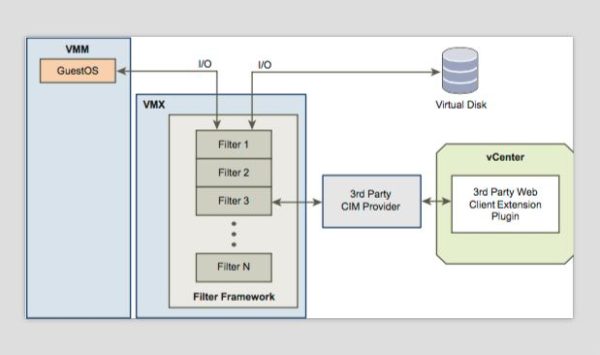
Basically, a VIB (called filter driver) is being installed onto the hosts where the filter driver is attached to a particular VM.
The CDP working schema.
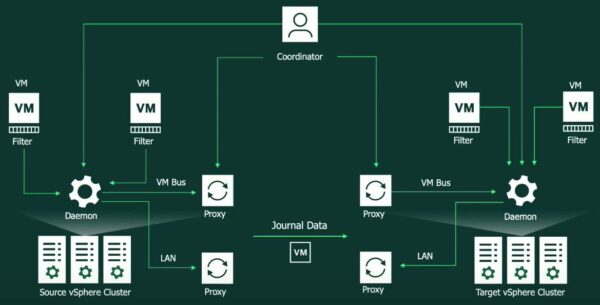
Install the Continuous Data Protection filter to hosts
First step is the installation of the CDP filter to the hosts member of the cluster. The installation takes place in the Managed Servers section under Backup Infrastructure area. Before proceeding make sure your Veeam Server has been registered in your DNS infrastructure.
Once the vCenter Servers have been added to the Veeam infrastructure, right click the source side vCenter and select Manage I/O filters.
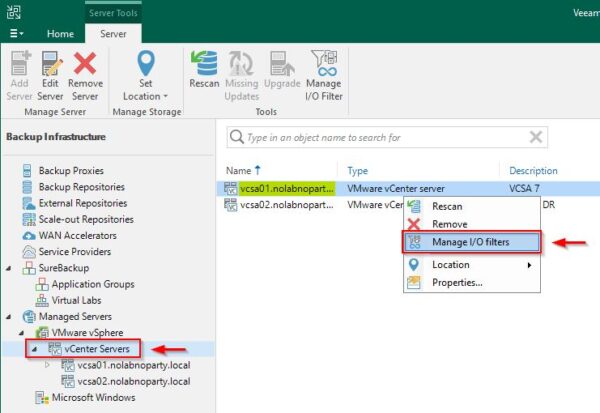
Select the cluster to install and click Apply. The CDP filter is installed cluster wide and not per host in order to keep consistency in case a host is being removed or added from and to the cluster. The filter driver is a VIB installed in every host.
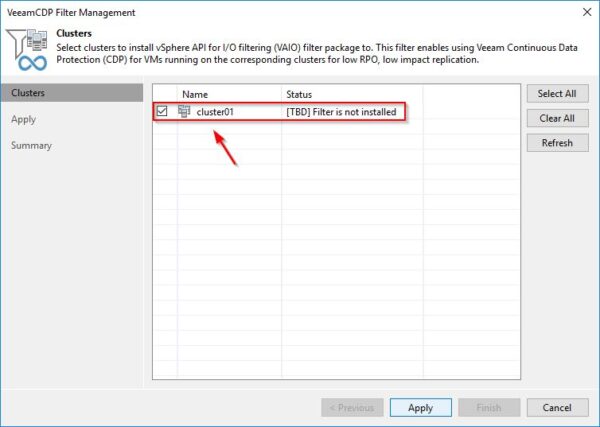
Click Yes to proceed.
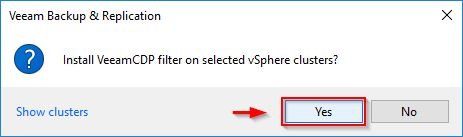
In case of errors related to acceptance levels of hosts, the level required to install the filter driver must be CommunitySupported.
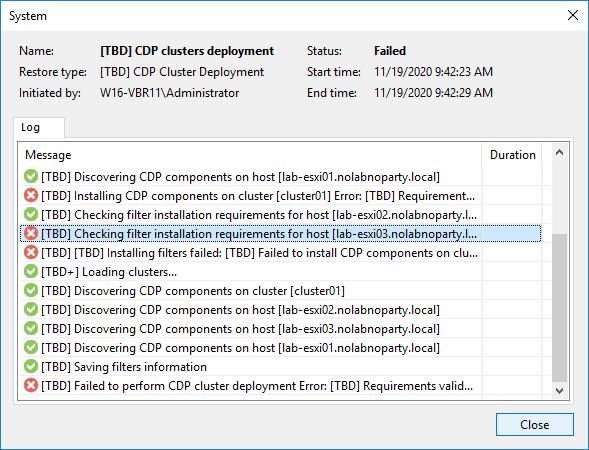
SSH the ESXi hosts to adjust and set the required acceptance level.
# esxcli software acceptance set –level CommunitySupported

The filter driver is installed onto all the host members of the selected cluster. Click Next.
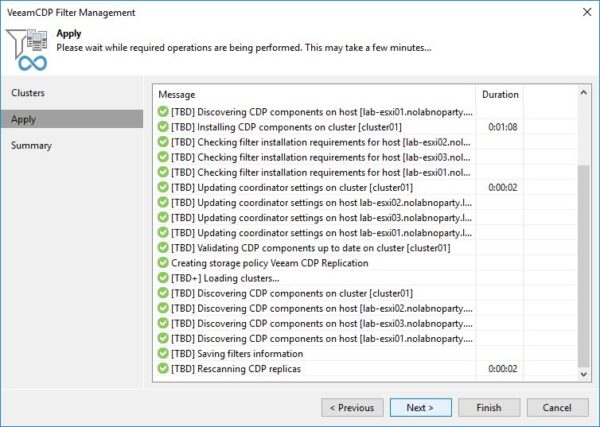
Click Finish to exit the wizard.
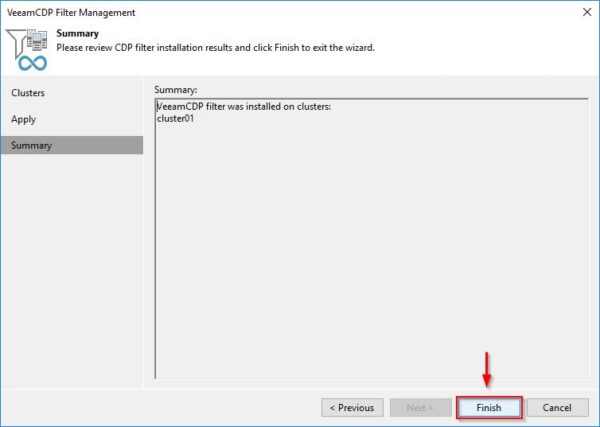
Now, repeat same process also for the target side.
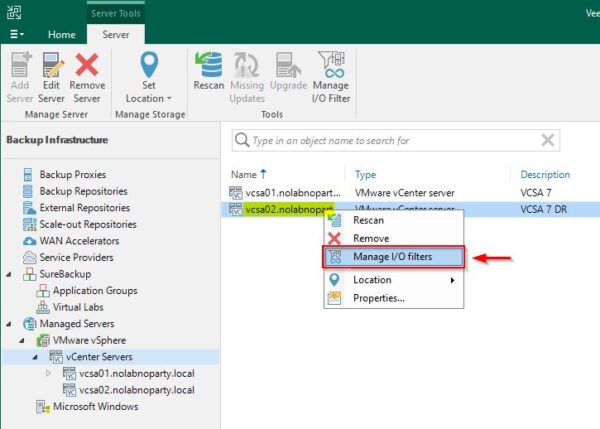
The filter driver has been installed successfully also in the target side.
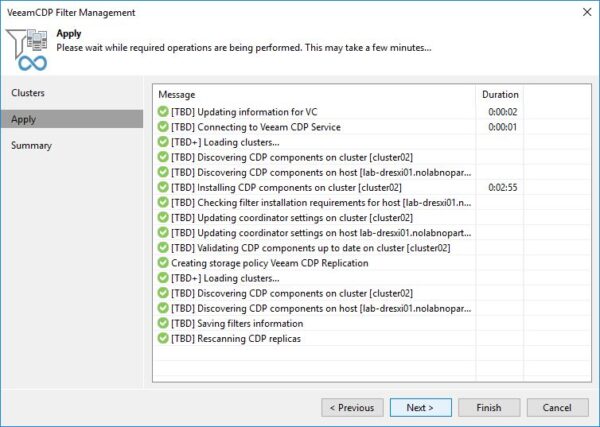
Check the installation in vSphere
Looking at the vSphere source side, to find the CDP information go to Configure > Configuration > I/O Filters section.
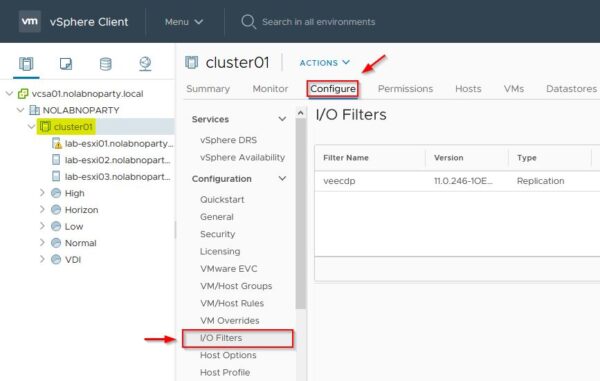
Select the filter driver to see the installed filter and in which hosts the filter is actually Active.
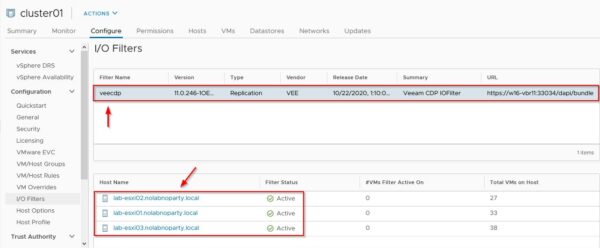
The filter driver installed in the target side.
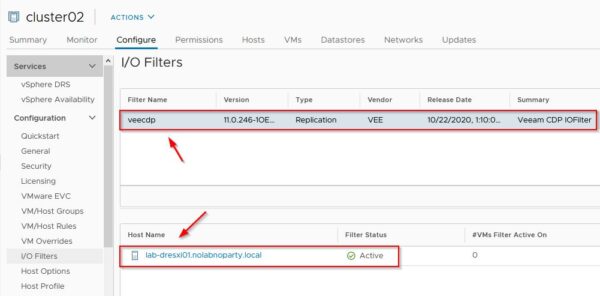
Configure the CDP Proxy
To leverage CDP, it is required the deployment of the new CDP Proxy to handle the data. Although you can install different roles in the chosen Windows Server, make sure CDP Proxy is not already installed.
In Backup Infrastructure area, go to Backup Proxies section. Right click anywhere in the right pane and select Add Veeam CDP Proxy.
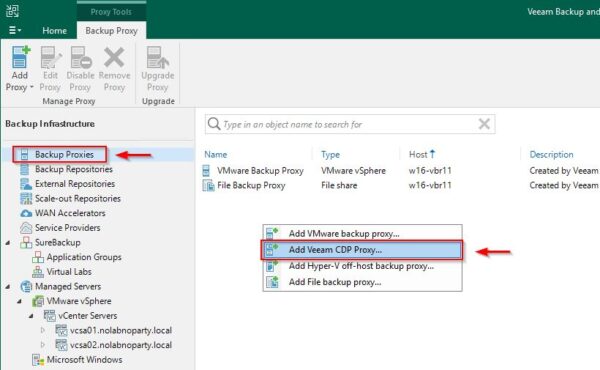
Select the Proxy Server to use and click Next.
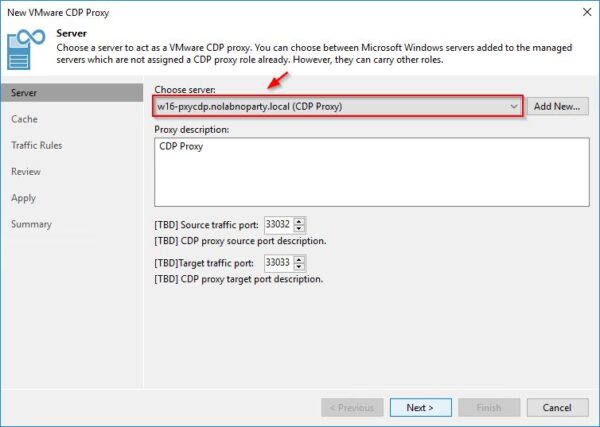
Specify Folder and Cache size. Click Next.
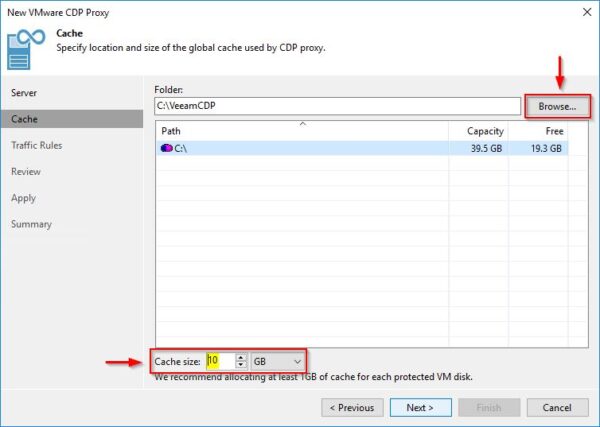
Click Next.
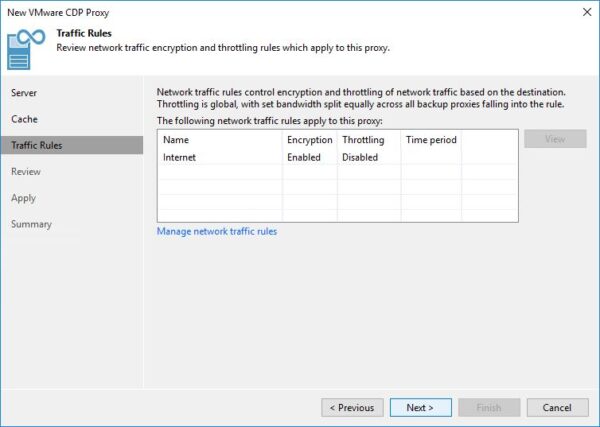
Click Apply to install the Veeam CDP.
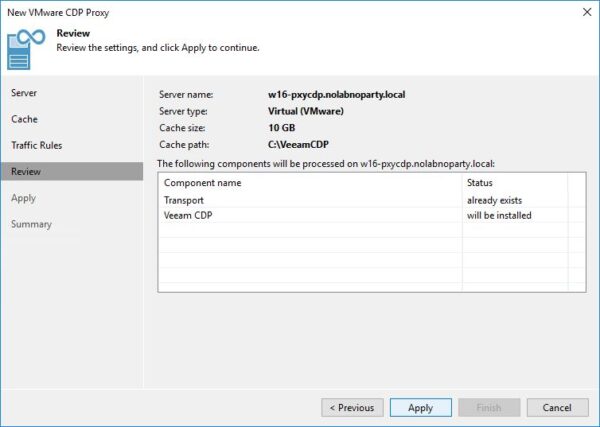
When the process has been completed, click Next.
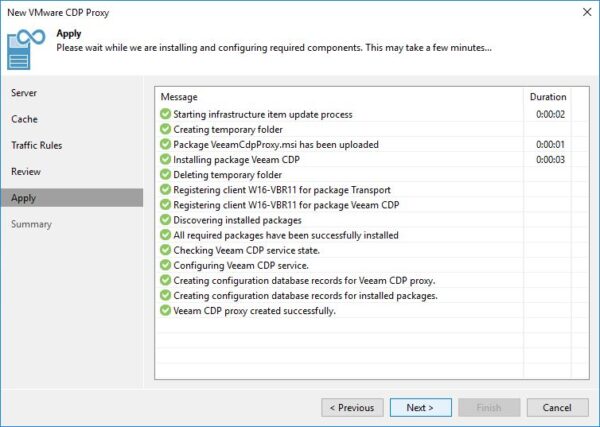
Click Finish to exit the wizard.
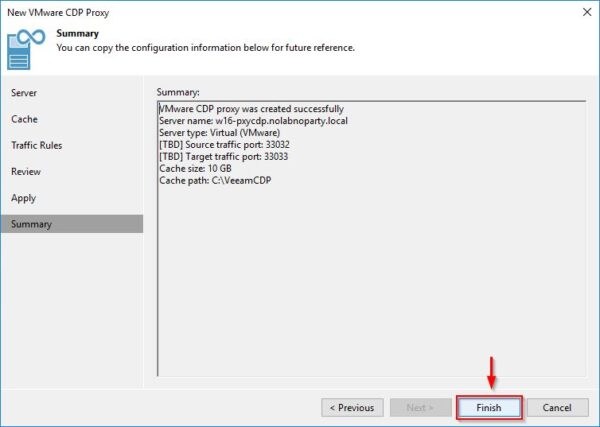
Configure a CDP Policy
The CDP Policy is a policy similar to a Replication Job but has a different Schedule page.
From Home area, click on CDP Policy.
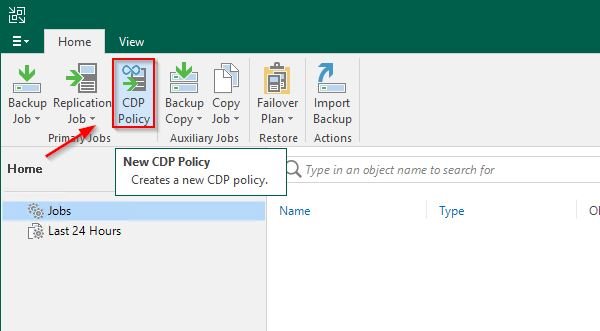
Enter a Name then click Next.
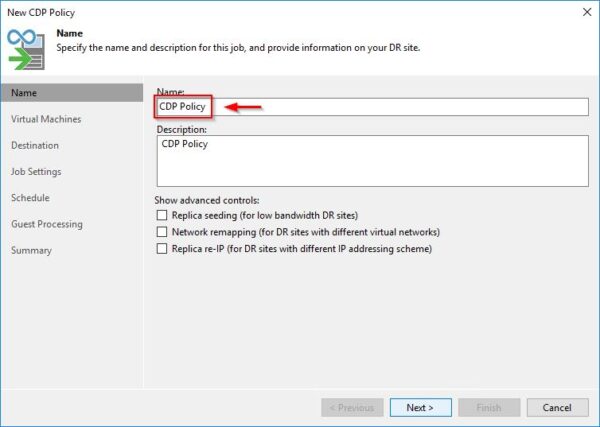
Click Add to select virtual machines to replicate (Tags are used in this example). Make sure source VMs are powered on. Click Add when finished.
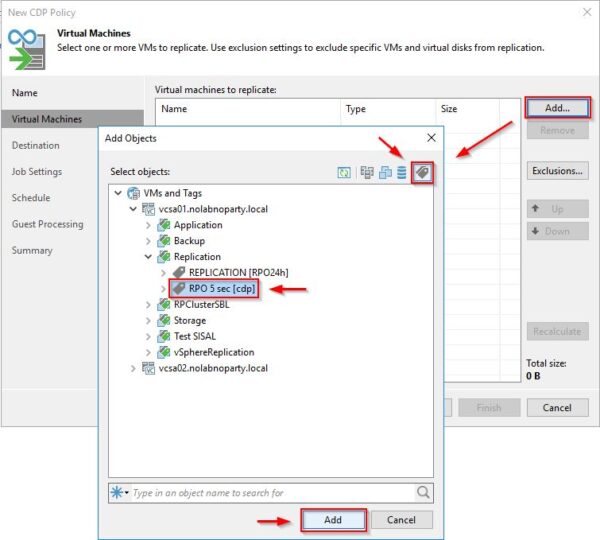
Click Next.

Select target Host or cluster then click Next.
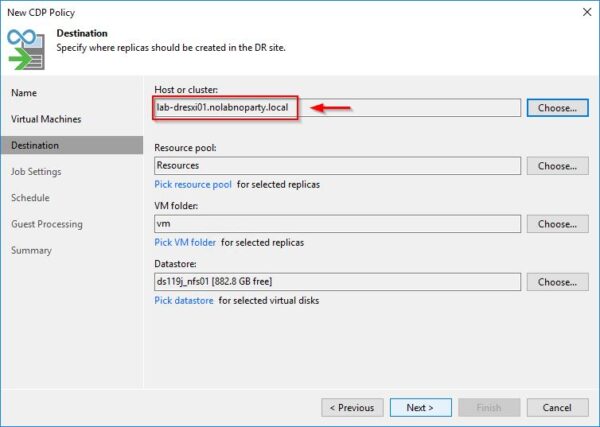
Change the Replica name suffix (default _replica) if requested then click Next.
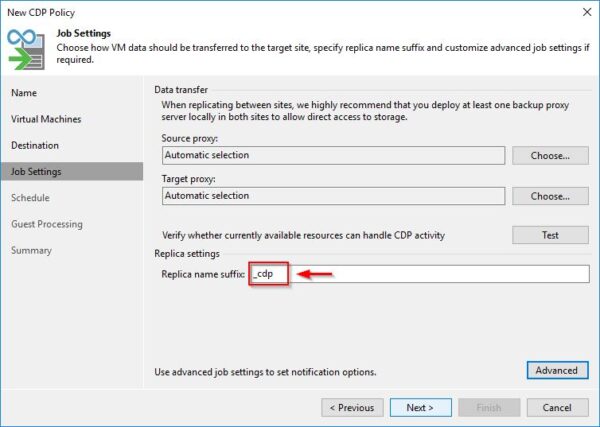
In the Schedule page you can define three schedules for CDP:
- Recovery point objective (RPO) – the maximum acceptable data loss in case of a protected VM failure (default 15 seconds)
- Short-term retention – how many restore points of previous setting (RPO) you want to keep (default 4 hours)
- Long-term retention – additional restore points to take/keep (as default a restore point is taken every 8 hours and kept for 7 days)
Set the desired RPO value then click Next.
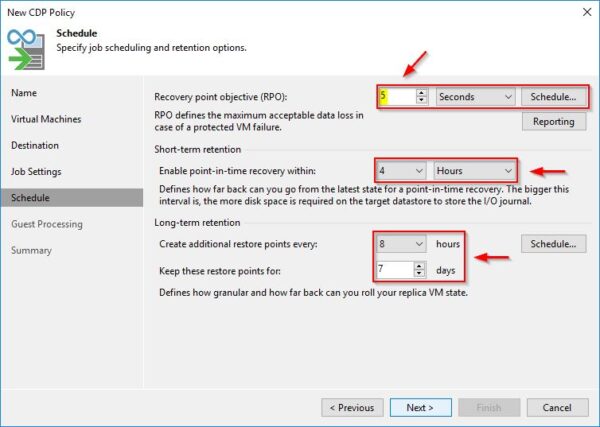
Enable application-aware processing option if you need VSS processing then click Apply.
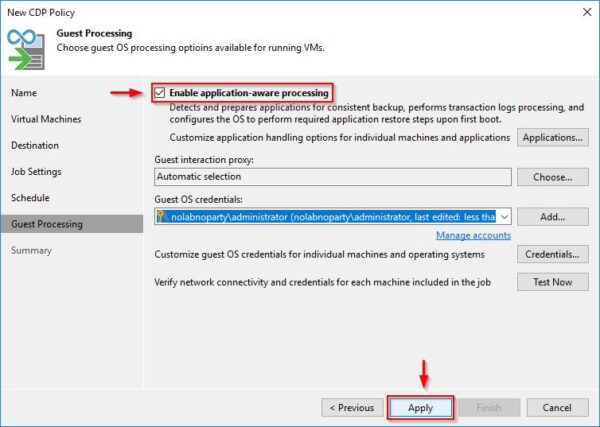
Leave Enable the policy when I click Finish option enabled to start the replica immediately. Click Finish to exit the wizard.
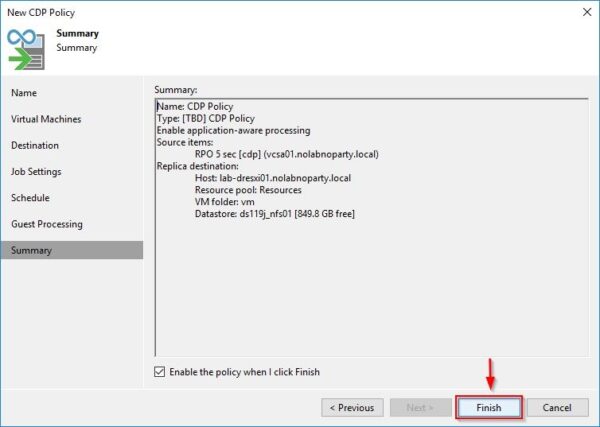
The created CDP Policy.
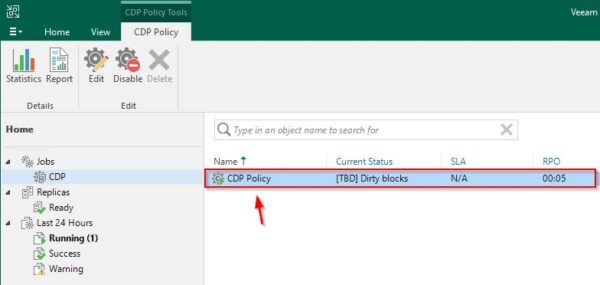
Double click the CDP Policy to show the details. After the initial syncing process, replication occurs at the specified Sync interval.
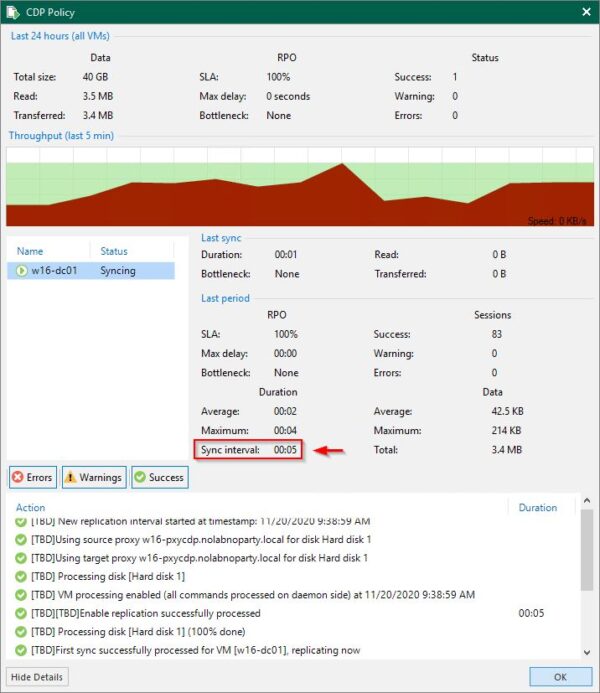
Looking at the source side in vSphere Client, clicking the number in the #VMs Filter Active On column you can check processed VMs.
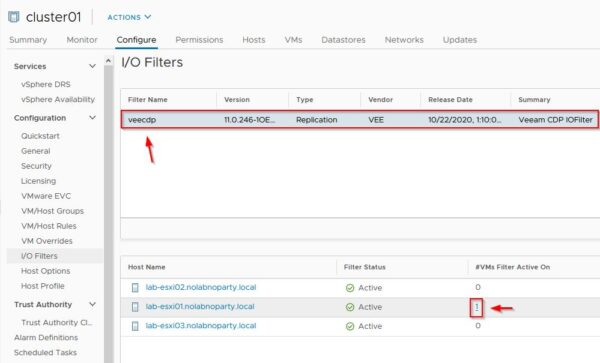
The VM processed by the CDP Policy.
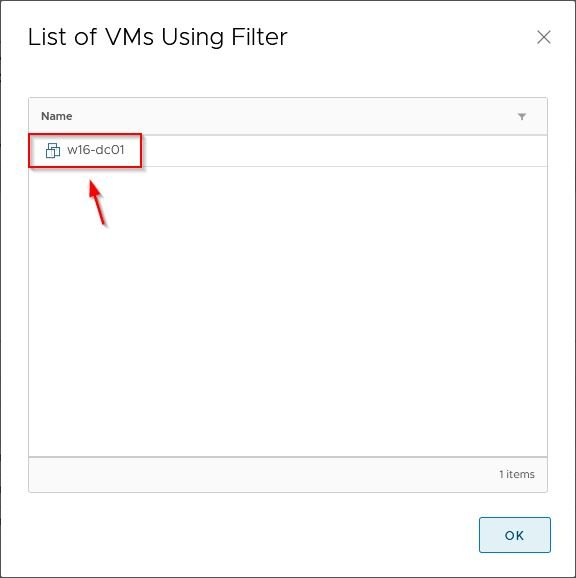
Looking at the source target side, you can find the replicated VM with the _cdp suffix.
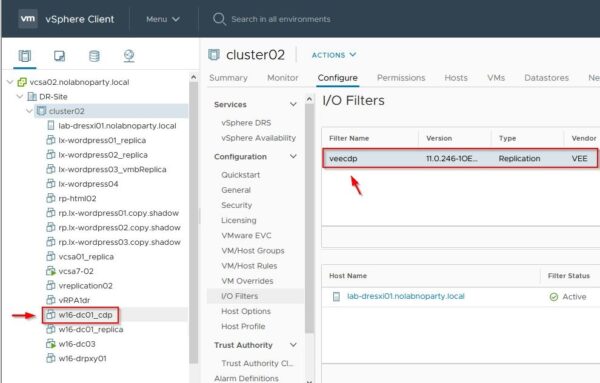
Restore process
To proceed with VM restore, go to Replicas > Ready section and right click the VM to recover. Select Failover now.
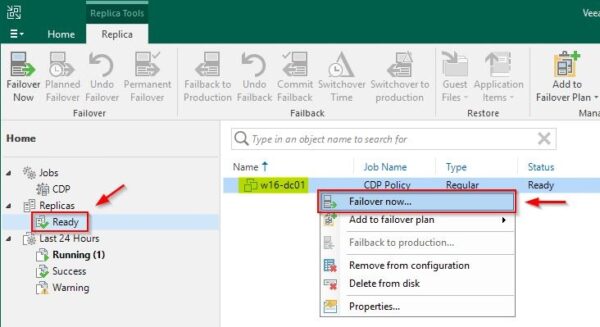
The restore process is a little bit different compared to standard replication and the VM can be recovered to a specific state identified in the screen with a different color:
- crash-consistent – the data is in the identical state it was in at the time of the backup
- application-consistent – backups also capture all data in memory and all transactions in process
Move the slide to set the correct Restore to a point in time then click OK.
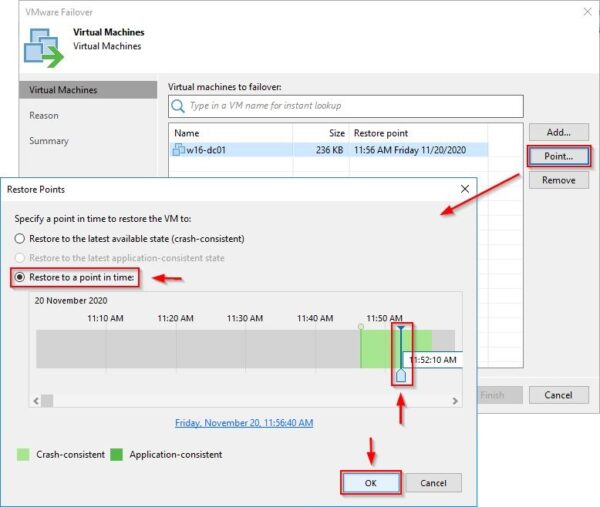
Click Next.
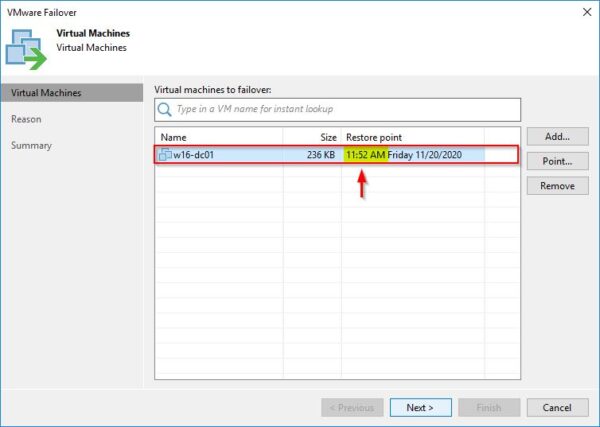
Optionally enter a Reason then click Next.
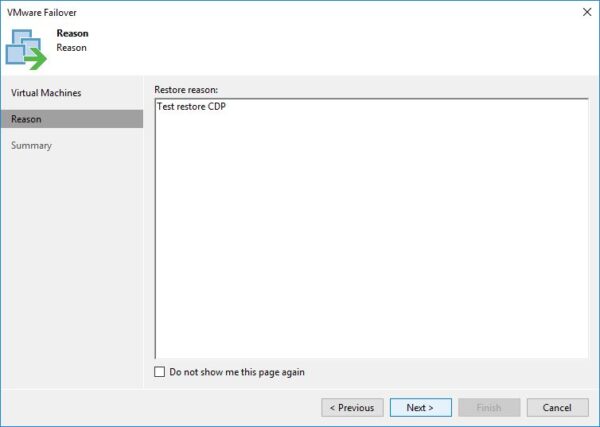
Click Finish to proceed with the restore.
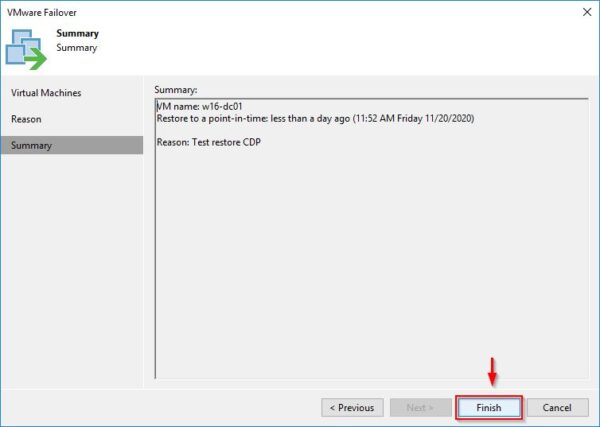
Due to high resource demanding, only critical business VMs should be protected with CDP where a lower RPO is required.