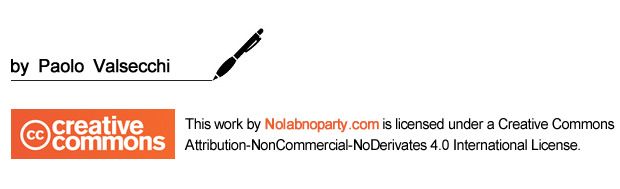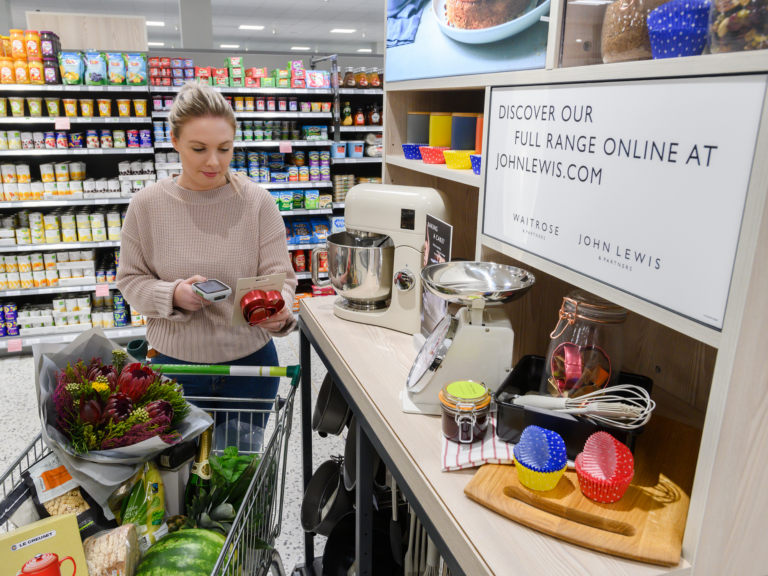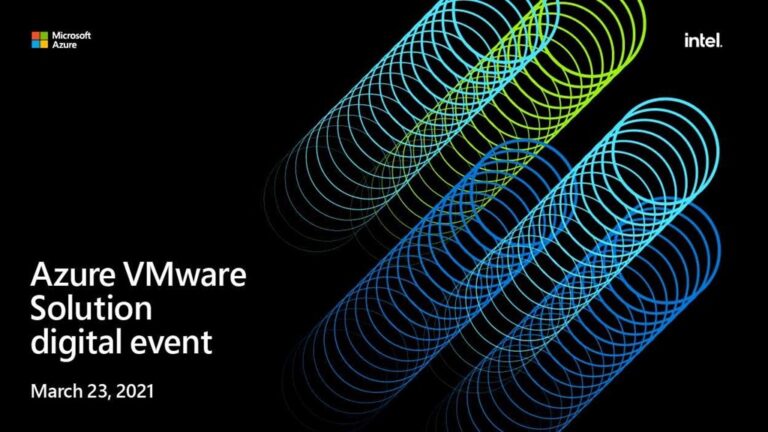Veeam Backup for Microsoft Azure: backup schedule not working
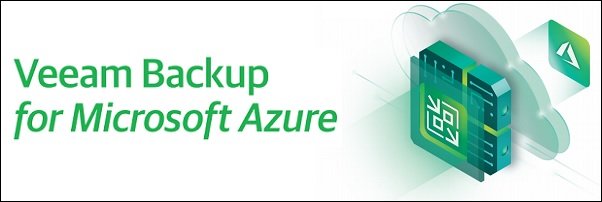
When a backup policy is configured in Veeam Backup for Microsoft Azure, the job doesn’t start automatically on a backup schedule.
This is a known bug of the software and the fix requires a patch installation directly in the system.
Fix the backup schedule not working
Download the patch Fix_263734_34880afcb0.zip from Veeam (go in touch with the Support to obtain the file) and extract the .DEB file. Using a tool like WinSCP copy the file to the folder /tmp in the appliance.
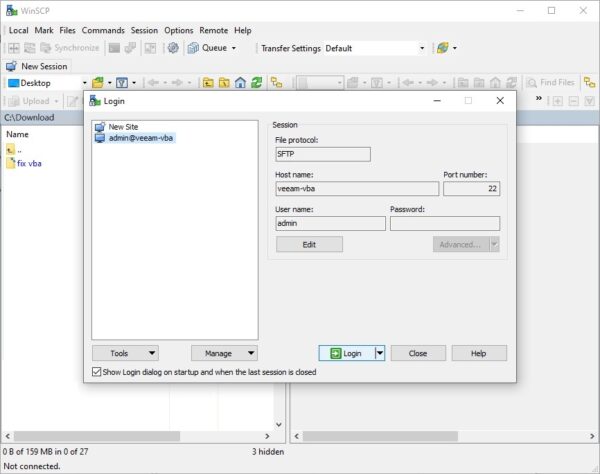
Login to the Veeam Backup for Microsoft Azure appliance via SSH and stop the service veeamazurebackup by running the following command:
# sudo systemctl stop veeamazurebackup

Install the package using the command:
# sudo apt-get install /tmp/veeamazurebackup_1.0.0.261_amd64.deb
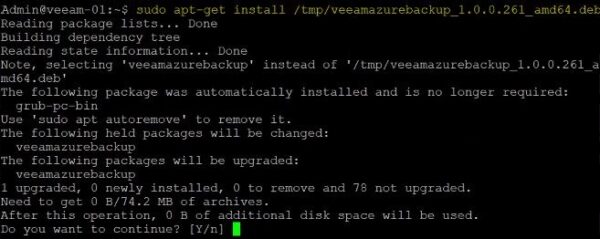
Type y to continue.

After few seconds the patch installation is completed successfully.
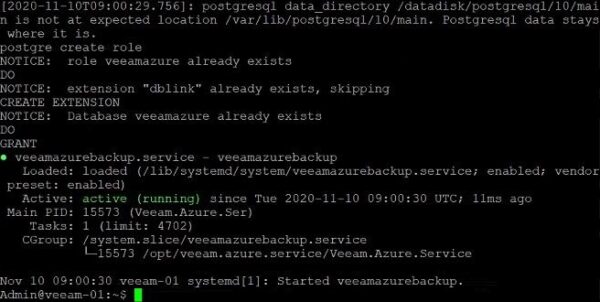
Start the service veeamazurebackup with the command:
# sudo systemctl start veeamazurebackup

Now login to Veeam Backup for Microsoft Azure to schedule the job. Enter the corect credentials then click Log in.
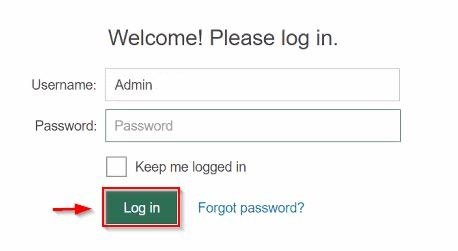
Specify the desired schedule and save the configuration.
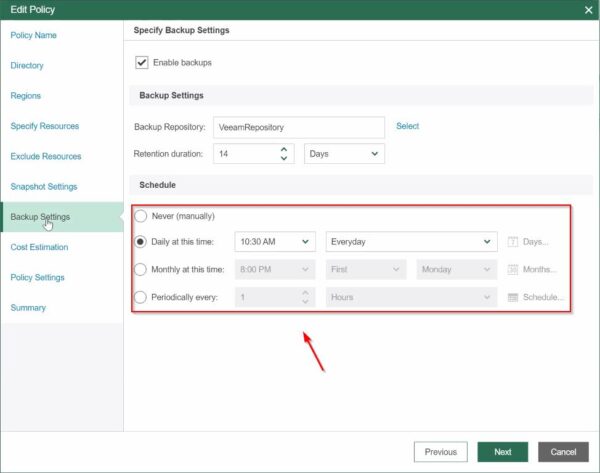
The policy has been scheduled.
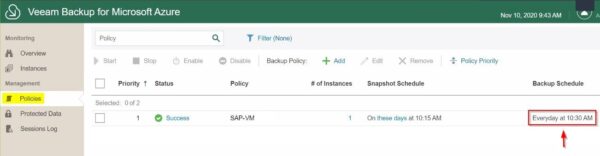
After applying the patch, the job now runs on a backup schedule.
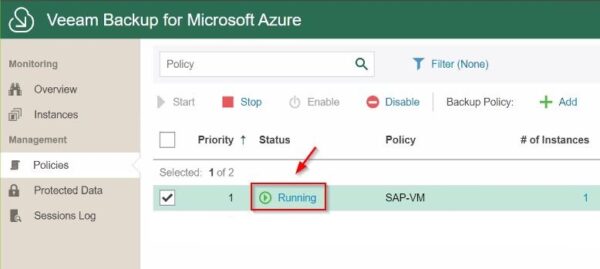
The fix for this issue is quite simple to apply and takes only few minutes. The problem should be fixed in the next Veeam Backup for Microsoft Azure update.