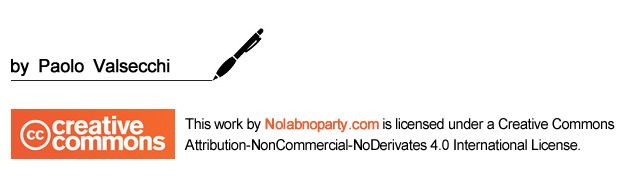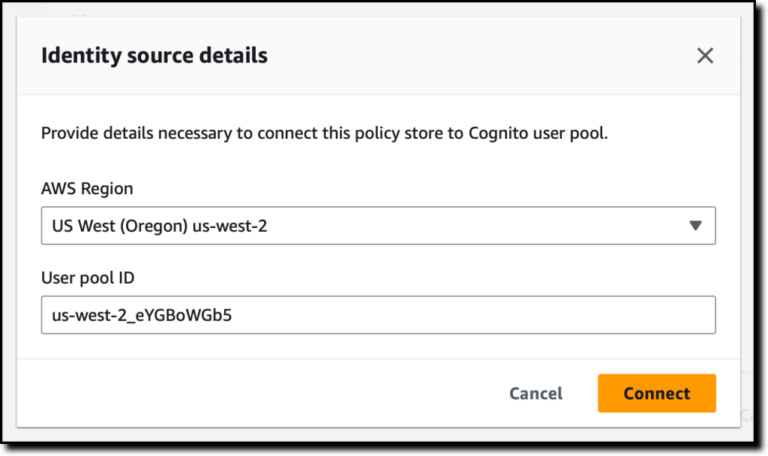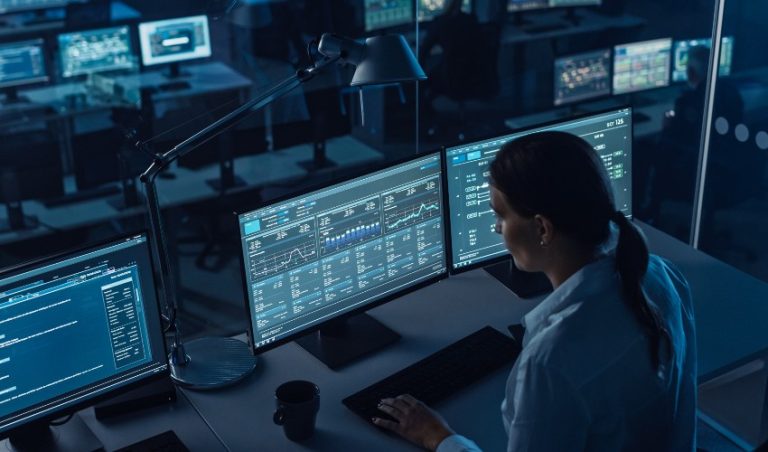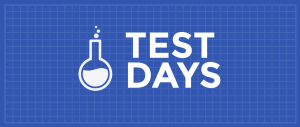Veeam Backup for Microsoft Azure: backup and restore policies – pt.4
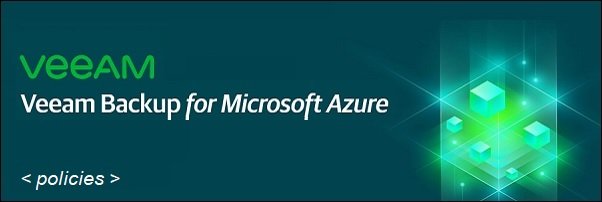
In Veeam Backup for Microsoft Azure, policies are used to configure backup and restore operations in your Microsoft Azure environment.
You can backup virtual machines taking native Azure snapshots for lower RPOs or backup VMs to blob storage objects for longer retentions. In VBA the following supported restore operations are supported:
- VM Restore
- Disk Restore
- File-level Recovery
Blog Series
Veeam Backup for Microsoft Azure: configure Azure – pt.1
Veeam Backup for Microsoft Azure: installation – pt.2
Veeam Backup for Microsoft Azure: configuration – pt.3
Veeam Backup for Microsoft Azure: backup and restore policies – pt.4
Configure policies in Veeam Backup for Microsoft Azure
Login to Veeam Backup for Microsoft Azure using the credentials configured during the installation procedure and click Log in.
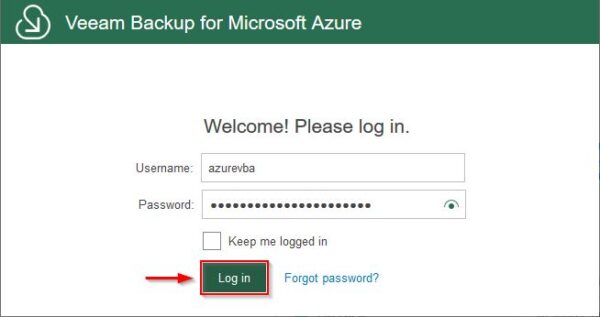
If no policies have been created yet, from Getting Started section click Create your first policy in order to configure the backup job for the VMs to protect.
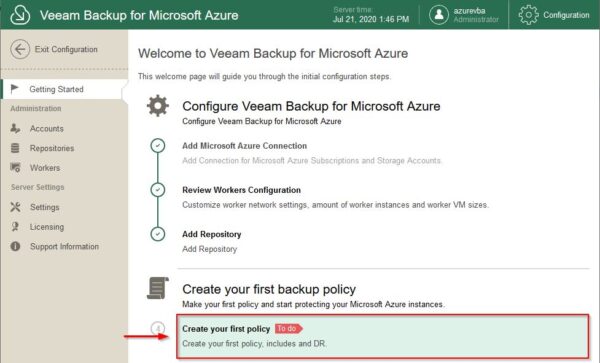
In Policies section, click Add to configure the policy.
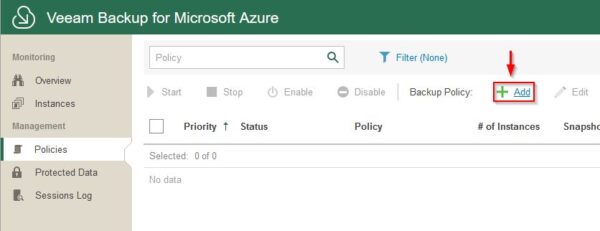
Enter a Name for the policy and optionally a Description. Click Next.
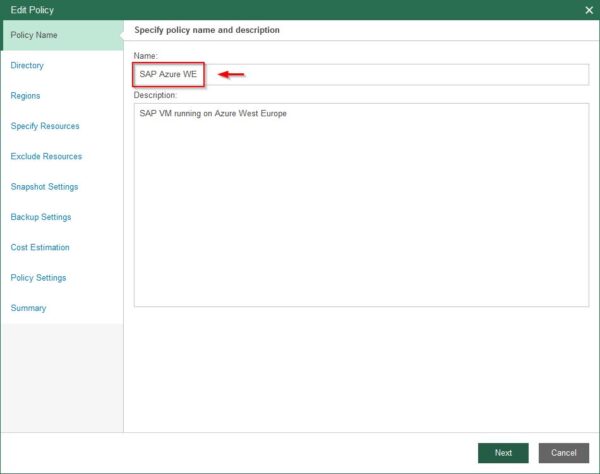
Leave the default value if you don’t have other options available, then click Next.
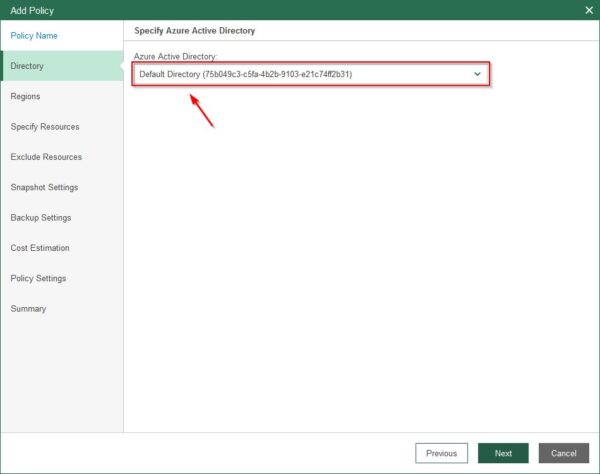
Click Add to add the region to store the backup.
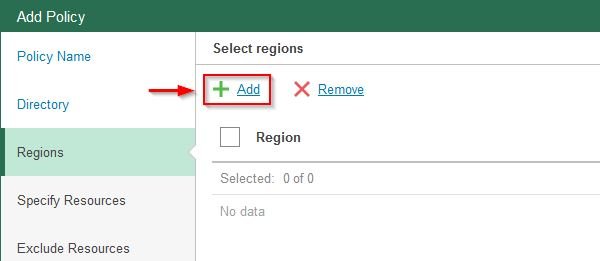
Select the desired Region then click Add.
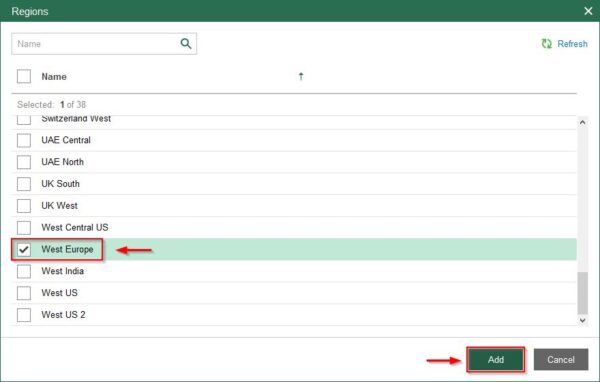
The Region has been set. Click Next.
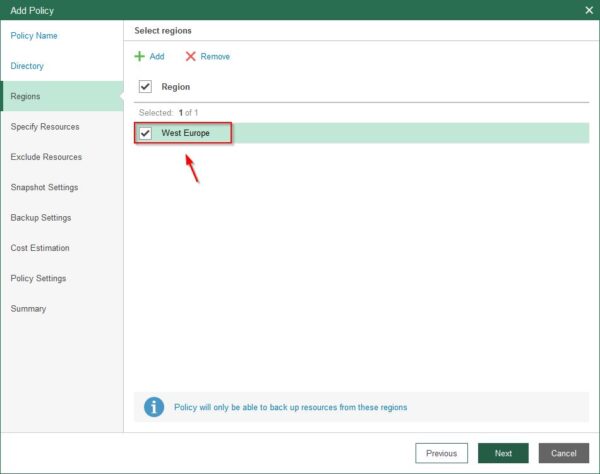
To backup VMs only, just select Protect the following resources option then select Virtual Machines from the Add drop-down menu. Click Next.
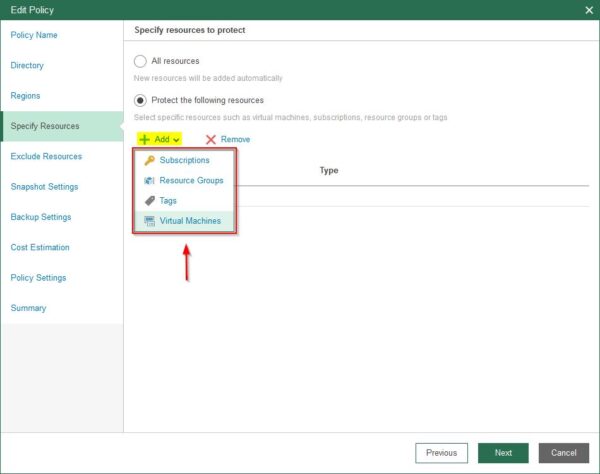
Select the VMs to backup then click Next.
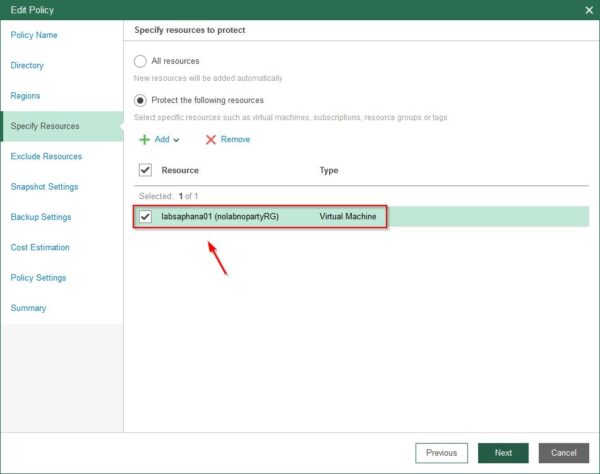
If you need to exclude some resources, click Add and specify what need to be excluded from the backup. Click Next.
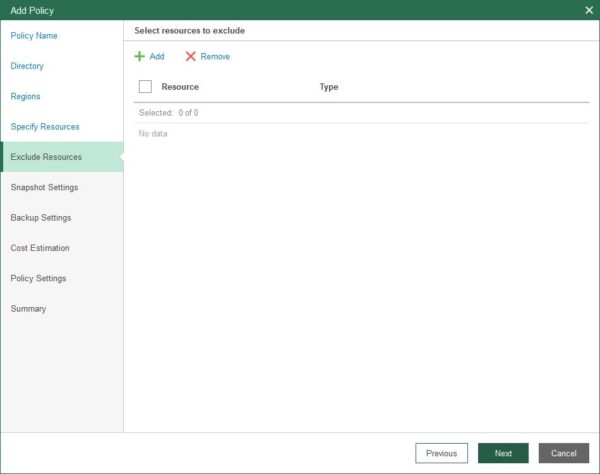
Azure native snapshots allow to take backups of virtual machines keeping lower RPOs. Enable Create snapshots option to take benefit of this feature, specify the desired Number of restore points and set the Schedule. Click Next.
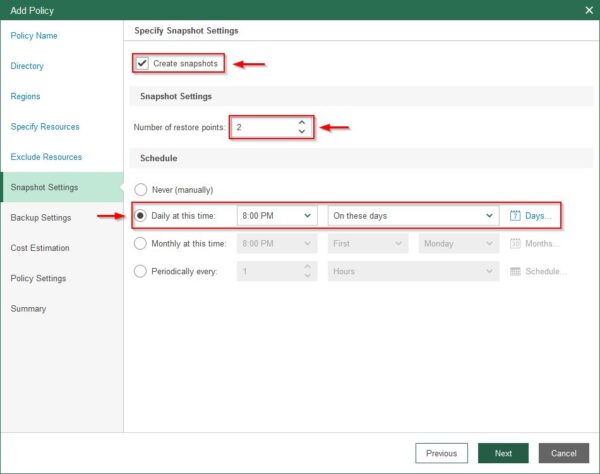
To store backup in cheaper repositories (blob), thick Enable backups option. Click Select to specify the previously configured repository to store the backups.
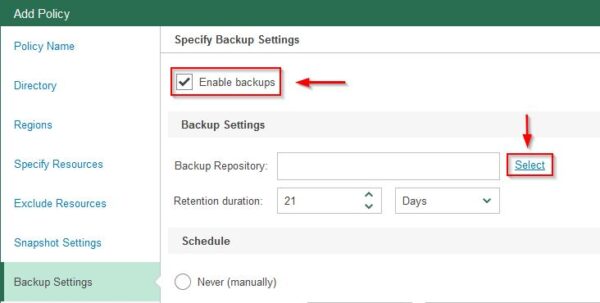
Select the Repository to use and click Apply.
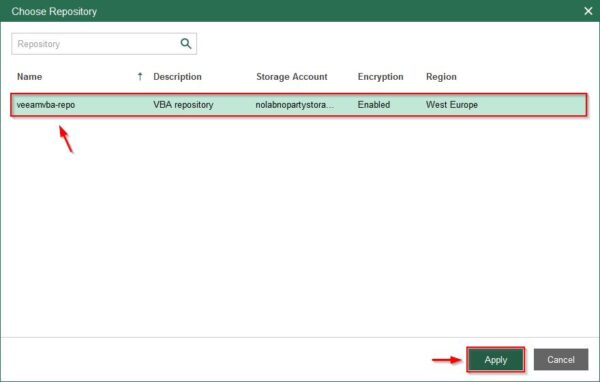
Once the Backup Repository has been selected, specify the Retention duration and set the Schedule. Click Next.
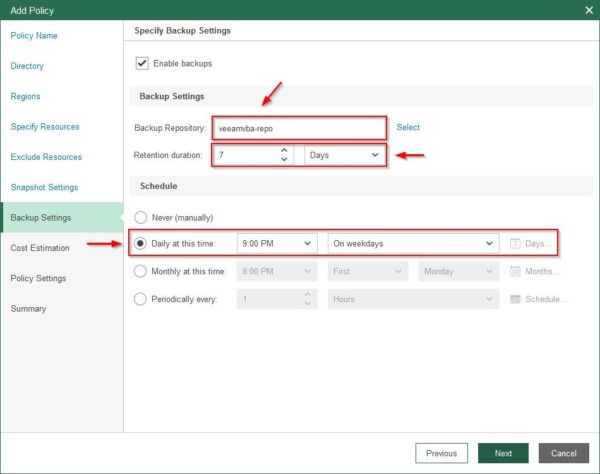
A summary of estimated costs per month is displayed based on the configuration to provide an idea of backup costs. Click Next.
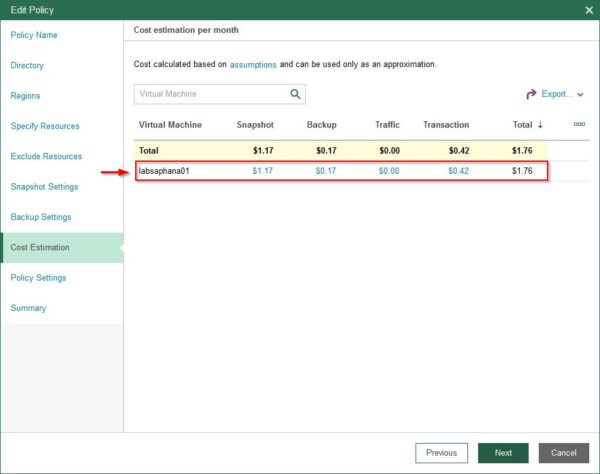
Thick Enable option to activate email notification to the recipient indicated in the Email address field. Click Next to continue.
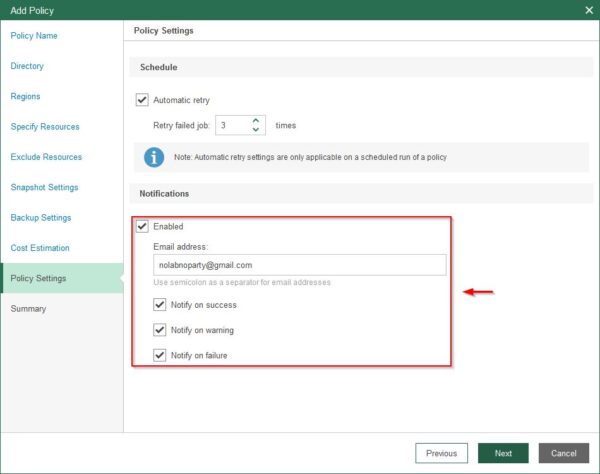
Click Finish to save the policy configuration.
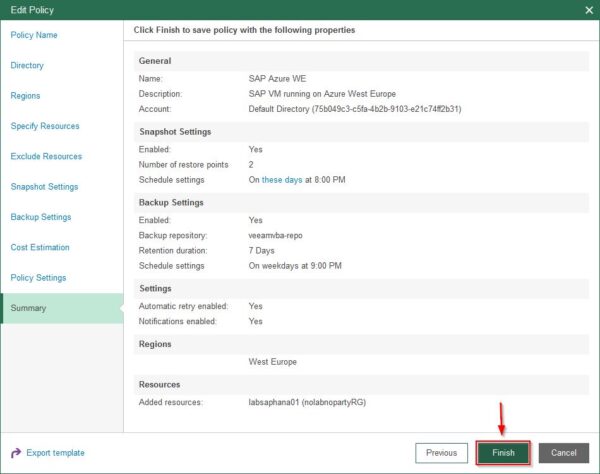
Test the backup
From Policies section, select the policy to test and click Start.
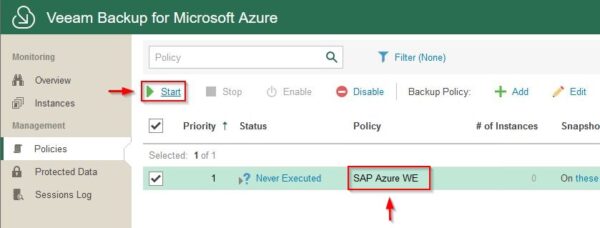
The backup is being performed.
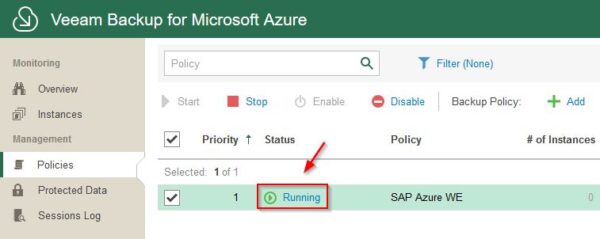
Depending on the size of VMs to backup, after some minutes the backup completes successfully.
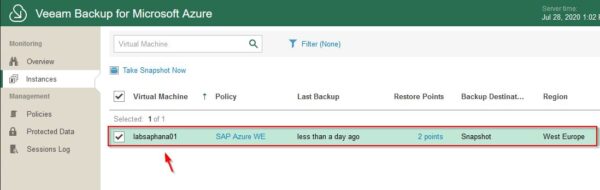
Restore the VMs
To restore protected workloads, go to Protected Data section and select the VM to restore. Click on Restore menu to select the type of restore to perform:
- VM Restore
- Disk Restore
- File-level Recovery
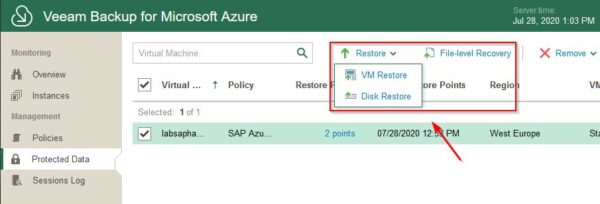
Select the Instance to recover, click Restore an select VM Restore.
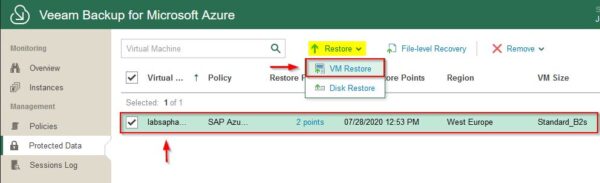
Click Next.
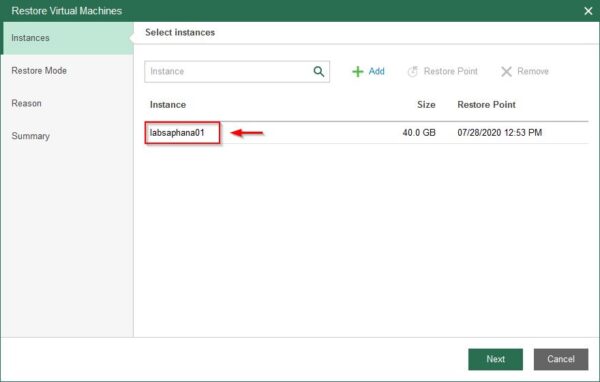
Select where to restore the VM (original or new locaton) and click Next.

Click OK to proceed with the restore.
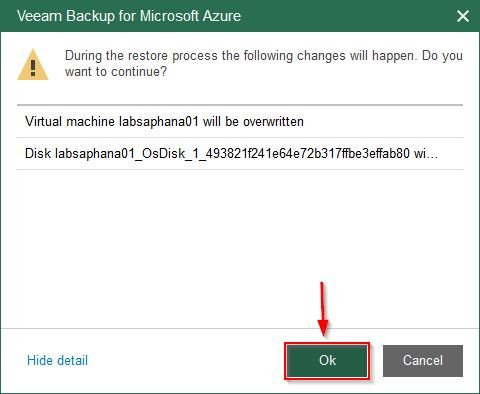
Optionally enter a Reason for the restore then click Next.
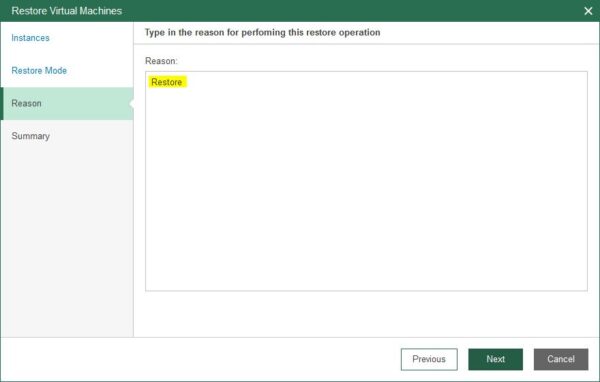
Click Finish to run the restore operation.
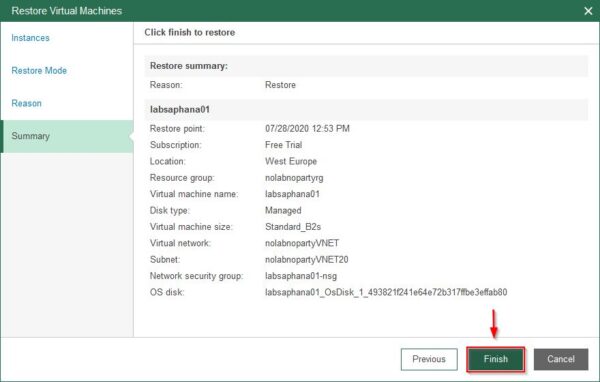
Accessing the Overview section, you can have a global overview of run backups.
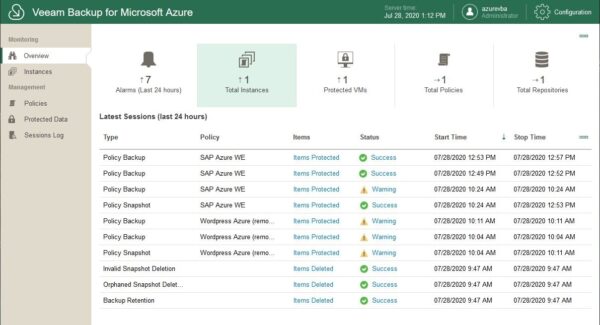
With Veeam Backup for Microsoft Azure is also possible to connect the VBA to Veeam Backup & Replication to move, for example, workloads from Azure to other platforms such as AWS.