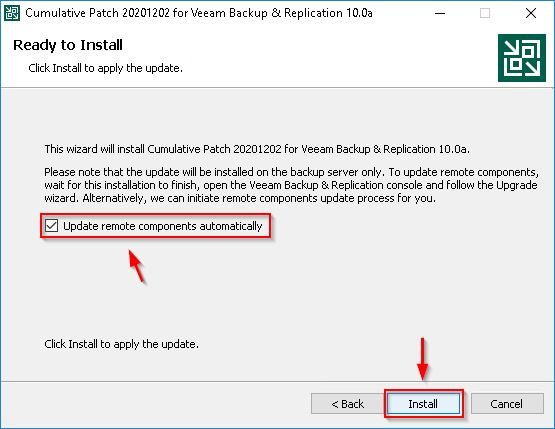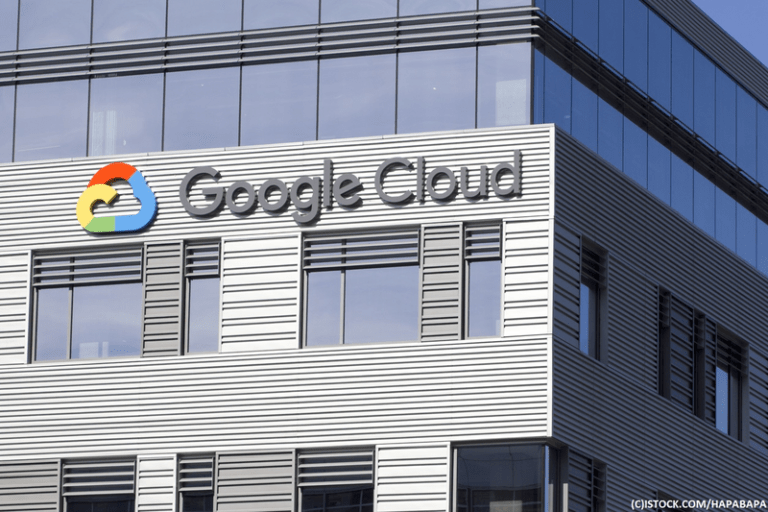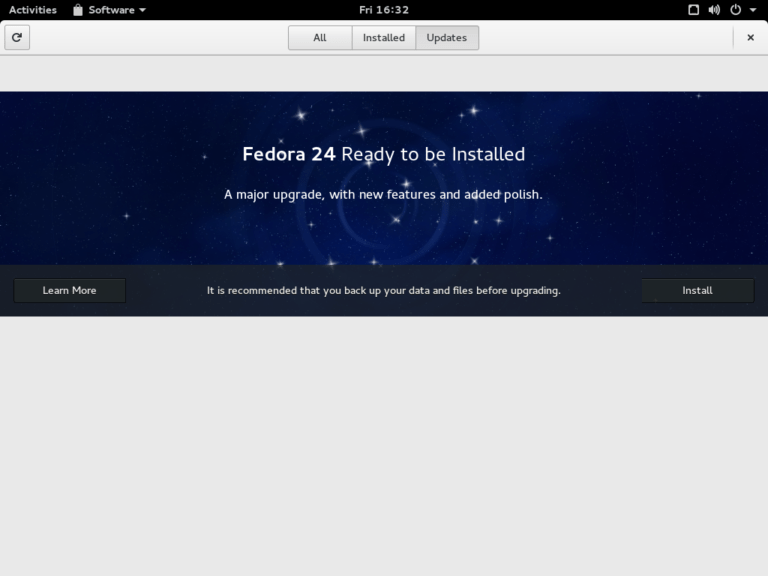In today’s interconnected digital landscape, monitoring network activity is paramount for ensuring the security and efficiency of computer systems. Whether you’re a system administrator, network engineer, or an IT enthusiast, having insights into network connections and traffic can help identify potential threats, troubleshoot issues, and optimize performance. One of the go-to tools for monitoring network activity is netstat, a command-line utility available on most operating systems. While netstat offers powerful capabilities, its usage can be cumbersome and time-consuming, especially when dealing with complex network environments. In this article, we’ll explore how to harness the full potential of netstat by creating aliases, allowing you to streamline your network monitoring efforts and focus on what matters most.
Understanding Netstat
Before diving into aliases, let’s first understand what netstat is and how it works. Netstat, short for “network statistics,” is a command-line tool used to display network connections, routing tables, interface statistics, and other network-related information. It provides valuable insights into active connections, listening ports, and network protocols in use. By default, netstat displays a comprehensive list of network statistics, which can be overwhelming, especially in large-scale environments.
The Need for Aliases
While netstat is a powerful tool, its usability can be hindered by lengthy commands and complex syntax. This is where aliases come into play. Aliases allow you to create shortcuts for commonly used netstat commands, making them easier to remember and quicker to execute. By defining aliases, you can simplify complex queries, customize output formats, and focus on specific aspects of network activity. Whether you’re monitoring incoming connections, outgoing traffic, or network latency, aliases can help tailor netstat to your specific needs.
Creating Netstat Aliases
Now that we understand the importance of aliases let’s delve into how to create them. The process of creating netstat aliases may vary depending on your operating system, but the underlying principles remain the same. Here, we’ll focus on creating aliases in Unix-like systems, such as Linux and macOS, using the bash shell.
-
Choosing Suitable Aliases: Start by identifying the netstat commands you use frequently. These could include commands to display active connections, listening ports, or network interface statistics.
-
Setting Up Aliases: Once you’ve identified your commonly used commands, it’s time to create aliases for them. Open your shell configuration file (e.g., .bashrc, .bash_profile) using a text editor, and add your aliases using the following syntax:
alias alias_name='netstat_command'For example:
alias conn='netstat -an | grep ESTABLISHED'This alias will display all established connections.
-
Testing and Validating Aliases: After defining your aliases, it’s essential to test them to ensure they work as expected. Open a new terminal window or reload your shell configuration to apply the changes, then run your aliases to verify their functionality.
Advanced Aliasing Techniques
While basic aliases can significantly enhance your netstat experience, there are advanced techniques you can employ to further customize and automate your network monitoring tasks.
-
Parameterized Aliases: Consider creating parameterized aliases that allow you to pass arguments dynamically. For example, you could create an alias to search for connections to a specific port:
alias port='netstat -an | grep $1'You can then use this alias by specifying the port number as an argument:
port 80 -
Combining Aliases: Combine multiple aliases to create more complex queries. For instance, you could create an alias to display both TCP and UDP connections:
alias allconn='netstat -an | grep -E "^(tcp|udp)"' -
Scripting for Automation: For advanced users, consider using scripting languages like Bash or PowerShell to automate alias creation and management. This allows you to define complex aliases programmatically and integrate them into your existing workflows.
Best Practices and Tips
As you create and use netstat aliases, keep the following best practices in mind:
- Naming Conventions: Use descriptive names for your aliases to make them easy to remember and understand.
- Documentation: Document your aliases for future reference and share them with colleagues to foster collaboration.
- Regular Updates: As your network monitoring needs evolve, revisit and update your aliases to ensure they remain relevant and effective.
Real-World Applications
To illustrate the practical benefits of netstat aliases, let’s consider a few real-world scenarios:
-
Network Troubleshooting: When investigating network issues, aliases can help quickly isolate problematic connections or identify suspicious activity.
-
Performance Optimization: By creating aliases to monitor network latency or bandwidth usage, you can identify bottlenecks and optimize network performance.
-
Security Analysis: Aliases can aid in monitoring for unauthorized connections or unusual network behavior, helping bolster your network security posture.
Conclusion
In conclusion, netstat aliases offer a powerful way to enhance your network monitoring capabilities. By creating custom shortcuts for commonly used netstat commands, you can streamline your workflow, focus on relevant network activity, and expedite troubleshooting efforts. Whether you’re a seasoned sysadmin or a novice enthusiast, leveraging aliases can elevate your network monitoring game and empower you to make informed decisions about your network infrastructure. So, roll up your sleeves, start creating those aliases, and take control of your network monitoring journey. Your network will thank you for it!