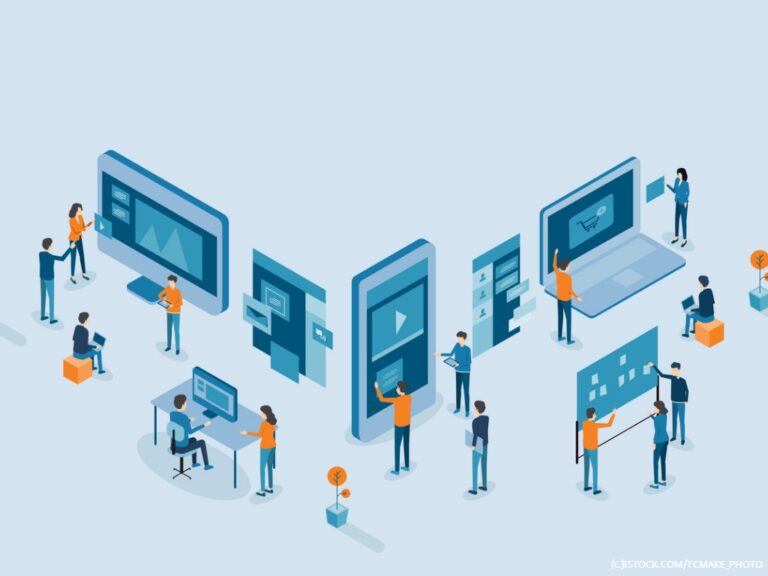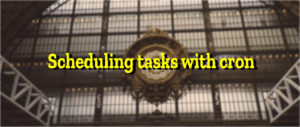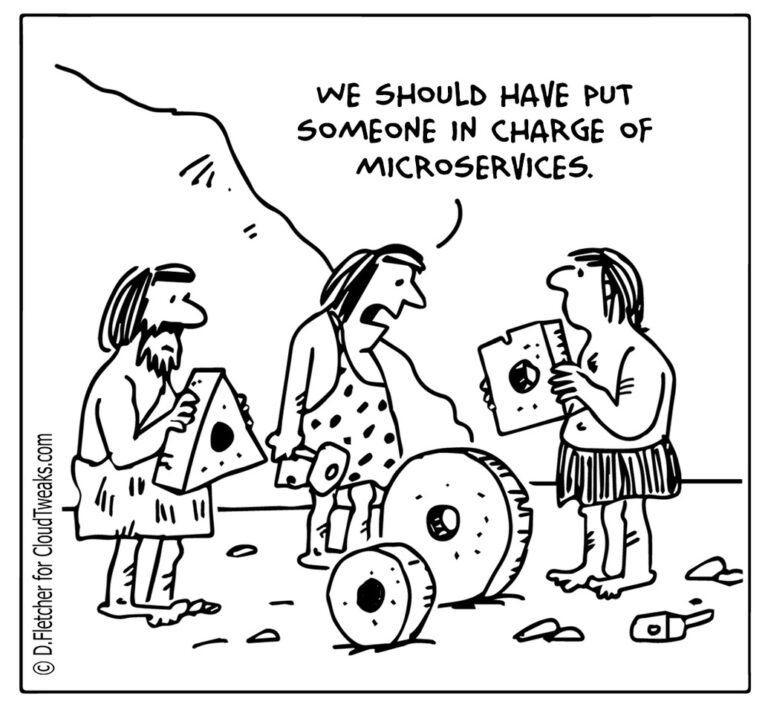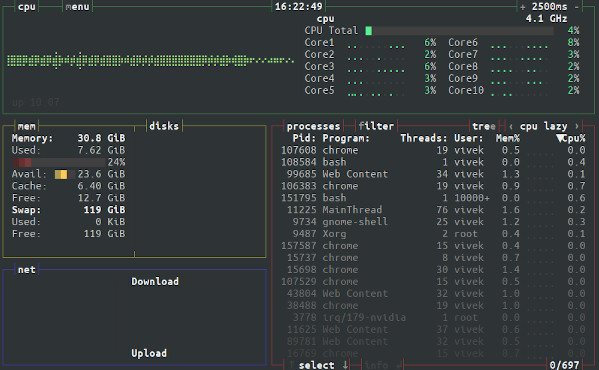When you connect to a Wi-Fi network, that network might block your access to the wider internet until you’ve signed into the network’s captive portal page. An untrusted network can disrupt your connection at any time by blocking secure requests and replacing the content of insecure requests with its login page. (Of course this can be done on wired networks as well, but in practice it mainly happens on Wi-Fi.) To detect a captive portal, NetworkManager sends a request to a special test address (e.g. http://fedoraproject.org/static/hotspot.txt) and checks to see whether it the content has been replaced. If so, GNOME Shell will open a little WebKitGTK browser window to display http://nmcheck.gnome.org, which, due to the captive portal, will be hijacked by your hotel or airport or whatever to display the portal login page. Rephrased in security lingo: an untrusted network may cause GNOME Shell to load arbitrary web content whenever it wants. If that doesn’t immediately sound dangerous to you, let’s ask me from four years ago why that might be bad:
Web engines are full of security vulnerabilities, like buffer overflows and use-after-frees. The details don’t matter; what’s important is that skilled attackers can turn these vulnerabilities into exploits, using carefully-crafted HTML to gain total control of your user account on your computer (or your phone). They can then install malware, read all the files in your home directory, use your computer in a botnet to attack websites, and do basically whatever they want with it.
If the web engine is sandboxed, then a second type of attack, called a sandbox escape, is needed. This makes it dramatically more difficult to exploit vulnerabilities.
The captive portal helper will pop up and load arbitrary web content without user interaction, so there’s nothing you as a user could possibly do about it. This makes it a tempting target for attackers, so we want to ensure that users are safe in the absence of a sandbox escape. Accordingly, beginning with GNOME 3.36, the captive portal helper is now sandboxed.
How did we do it? With basically one line of code (plus a check to ensure the WebKitGTK version is new enough). To sandbox any WebKitGTK app, just call webkit_web_context_set_sandbox_enabled(). Ta-da, your application is now magically secure!
No, really, that’s all you need to do. So if it’s that simple, why isn’t the sandbox enabled by default? It can break applications that use WebKitWebExtension to run custom code in the sandboxed web process, so you’ll need to test to ensure that your application still works properly after enabling the sandbox. (The WebKitGTK sandbox will become mandatory in the future when porting applications to GTK 4. That’s thinking far ahead, though, because GTK 4 isn’t supported yet at all.) You may need to use webkit_web_context_add_path_to_sandbox() to give your web extension access to directories that would otherwise be blocked by the sandbox.
The sandbox is critically important for web browsers and email clients, which are constantly displaying untrusted web content. But really, every app should enable it. Fix your apps! Then thank Patrick Griffis from Igalia for developing WebKitGTK’s sandbox, and the bubblewrap, Flatpak, and xdg-desktop-portal developers for providing the groundwork that makes it all possible.